Welcome to Chess Repertoire Companion Documentation
¶ Why Chess Repertoire Companion ?
CRC is NOT another chess platform allowing to play games like chess.com or lichess.
You can't play chess games with CRC.
The two main purposes of CRC are to allow you to
- build your chess repertoire and to
- help you memorize it.
¶ What is a chess repertoire?
¶ Introduction
In the game of chess, it is important to play moves ensuring solid positions to have a better chance of winning.
In order to achieve this, it is advisable to think for a while before playing your next move.
We can say several things about this:
- The time allocated to a game is not (always) infinite. Therefore, time-management is important.
- To obtain a good position in the middle of the game, logically every move during the opening of the game is vital.
- The game of chess is one of the oldest games known, which has a consequence: all the positions of the beginning of the game have already been explored and analyzed → better known as ‘the opening theory’
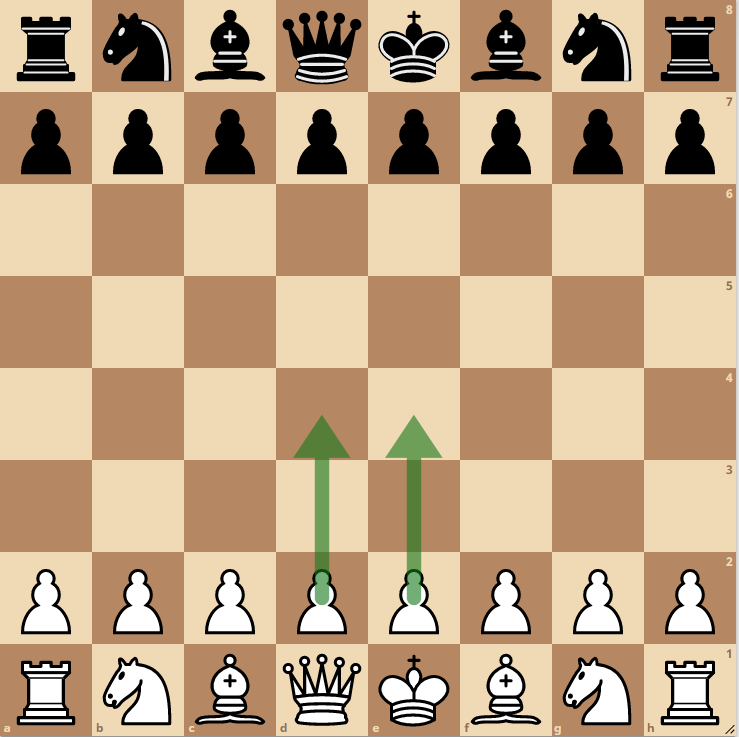
Studying the opening theory allows you to have a better understanding of the scenarios that can be encountered in a game of chess. You will be able to respond more quickly and appropriately.
Obviously, there are many different ways to open a game of chess: white can decide to open the game by playing e4 or d4, for example, or take another option.
Consequently, as the game goes, black will have to choose a move in response.
All the candidate moves will be different, depending on the given position.
To make it more easy, certain names have been assigned to different openings.
Well-known openings are for example: “King's pawn game” or “Queen's pawn game”.
¶ Developing a Chess Repertoire
Remembering all possible openings is a difficult task, not to say impossible.
Moreover, it is not enough to know how to play an opening, it is equally important to learn how to defend oneself.
And then, each player has his preferences... It is true that the computer is able to calculate the best moves, but that does not prevent some players from preferring other moves, for different reasons.
All this brings us to the ‘’chess repertoire'': it is the formalization of a player's choices and the theoretical knowledge about openings.
What move will I play when I start with white? What am I going to play with black when my opponent starts with e4? what if he starts with d4? And so on…
It is still possible to note all these possibilities in a notebook, but this can also become mind-numbing. Certainly now we know that a repertoire will evolve and go further in certain lines, variants encountered in new games may be added, or a repertoire may just undergo change over time.
Therefore, Chess Repertoire Companion can be the perfect assistant…
¶ Memorize your Repertoire
Spending time building, understanding and formalizing your repertoire is a great way to memorize it.
It could even add more value to “revise” your lesson from time to time, a bit like a student before a test.
¶
How can Chess Repertoire Companion help me Develop and Memorize my Repertoire?
CRC is a web application specifically designed to meet these needs.
It's an effective digital tool that can replace your notebook. It helps you optimize the way you formalize and memorize your chess repertoire.
There are two main modules:
- Build mode
- Train mode
¶ Create a new repertoire
When on the main page, click on the “Repertoires” list button to access your repertoires.
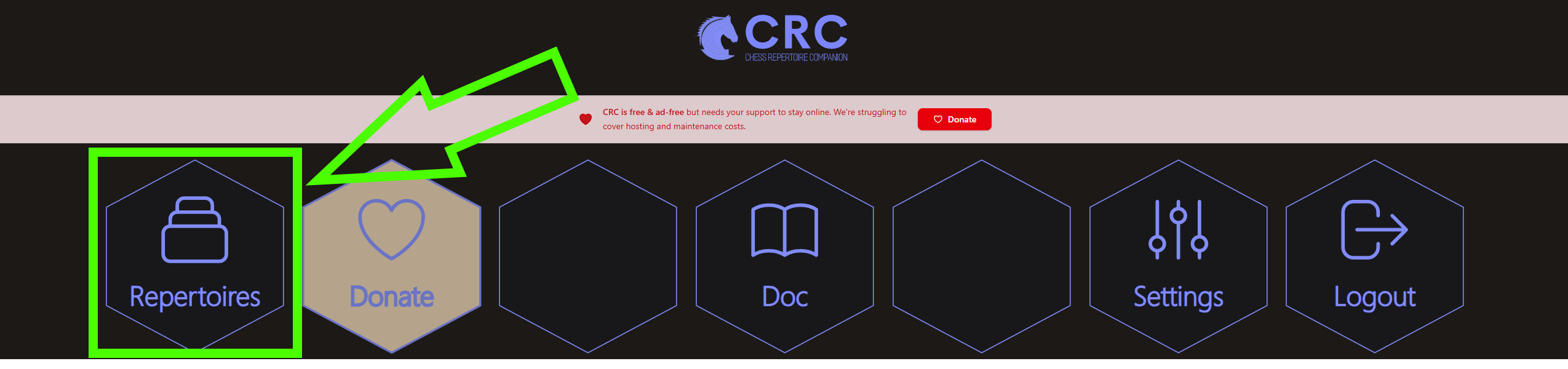
On the repertoires list, hit the “+” button

It will open a modal where you can choose the color and a name for your repertoire and optionally use an existing PNG file to import an existing repertoire
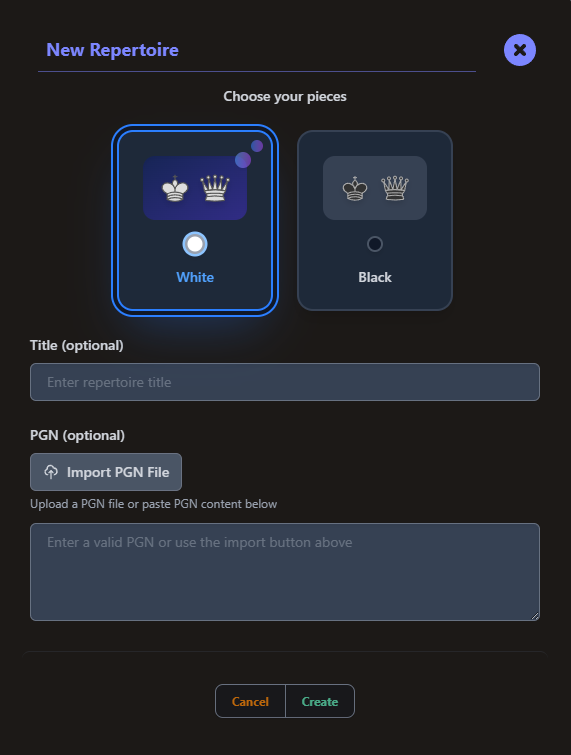
Hit the “Create” button and your repertoire will appear in the repertoire list
¶ Access a repertoire
On the repertoire list, simply click on the repertoire you want to open
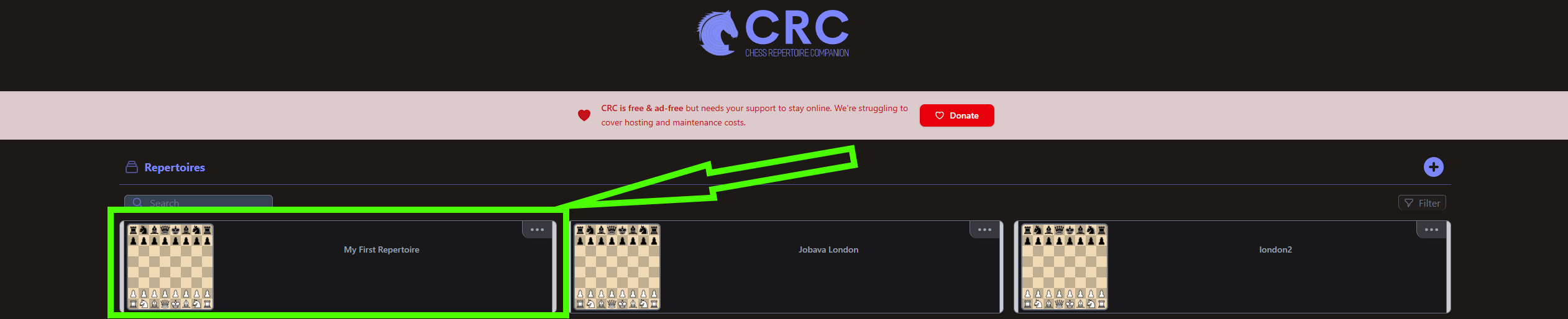
¶ Build mode
The Build mode is loaded by default when you access a repertoire on CRC.
It is the first step if you want to build a repertoire from scratch.
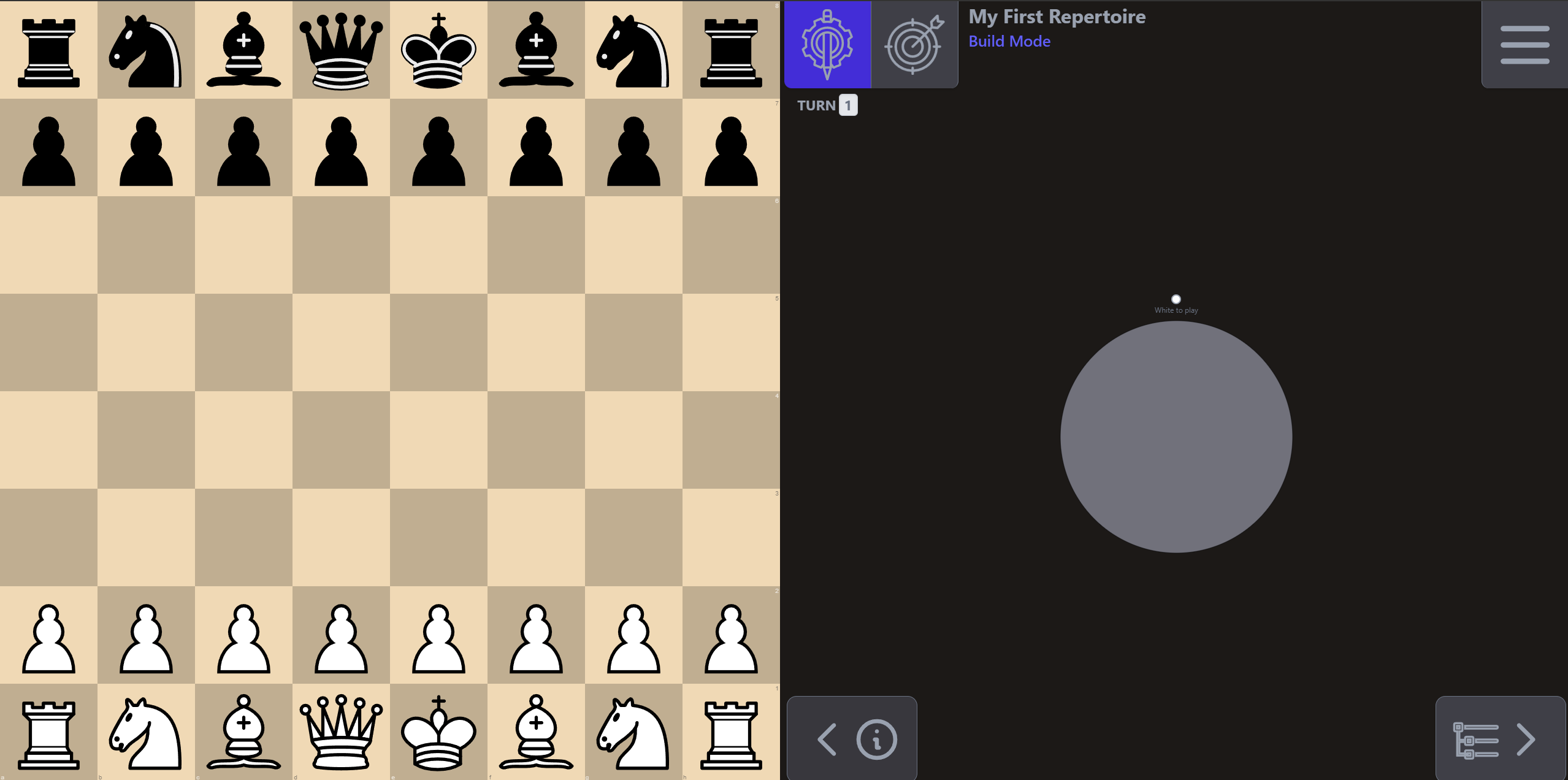
The screenshot above shows an empty white repertoire, the default view is the Sunburst View.
¶ Add Moves to my Repertoire
In the Build mode, each move played will automatically be added to your repertoire.
In our example, we'll play e4 on the board, in order to add it in our repertoire.
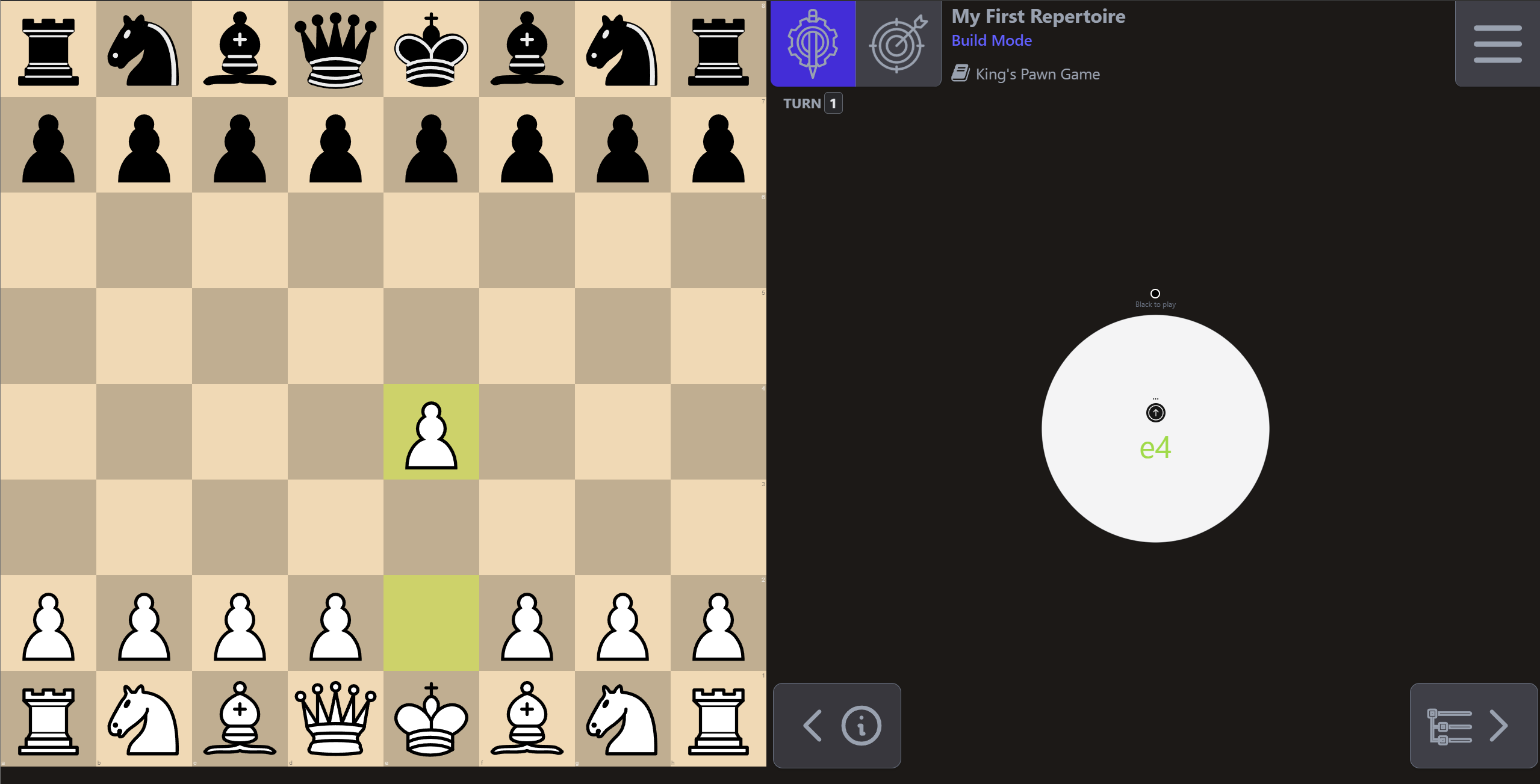
We can see that the center of the sunburst has changed, the color of the center indicates the color of the last move. The green text corresponds to the "san" representation of the last move.
As mentioned above, you must add all moves in order to build your repertoire, even the ones for the opponent.
So let's put a new move for the opponent in our example, we'll play e5 on the board.
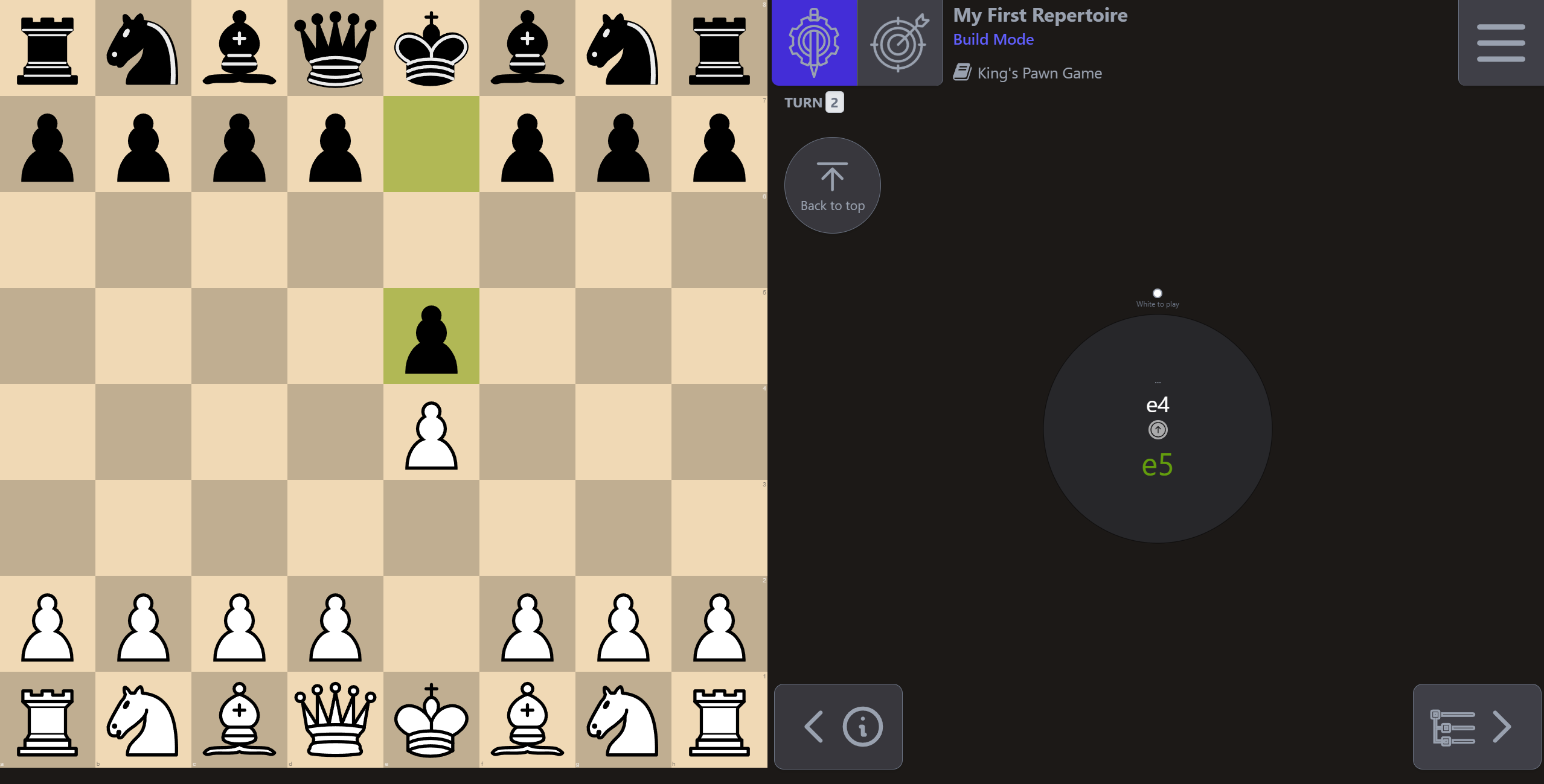
As expected, sunburst center color switched to black and the green text is indicating “e5”. We can also notice that the move before the last move is now displayed too.
Ok, now we can add a response for instance Nf3…
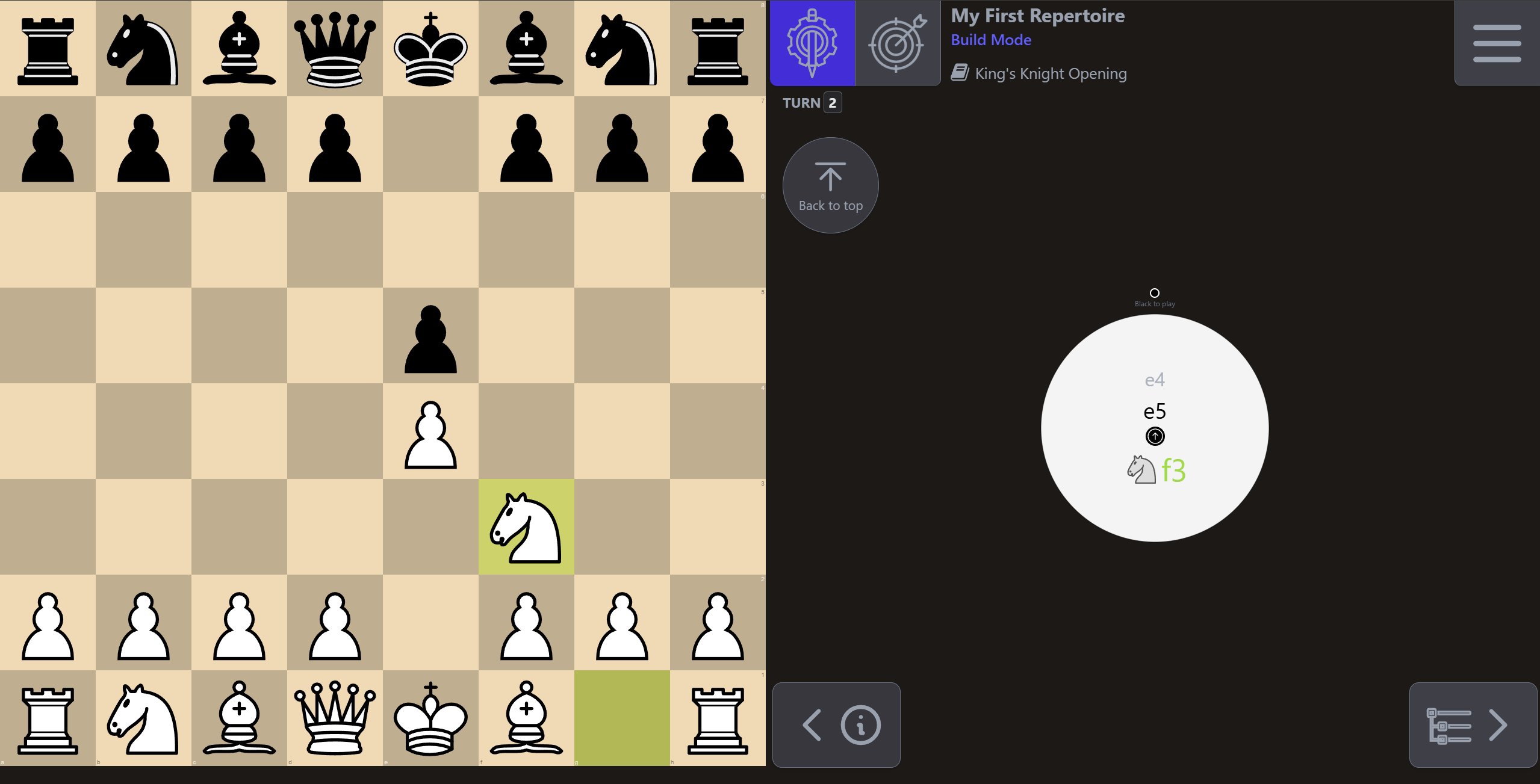
And so on until we're satisfied with this line…
“ But wait… the opponent can play something else than e5 in response to e4 ! ”
Absolutely. Let's see how we can add something else than e5.
Clicking or taping the center of the sunburst will undo the last move on the board, but your moves are still saved in your repertoire.
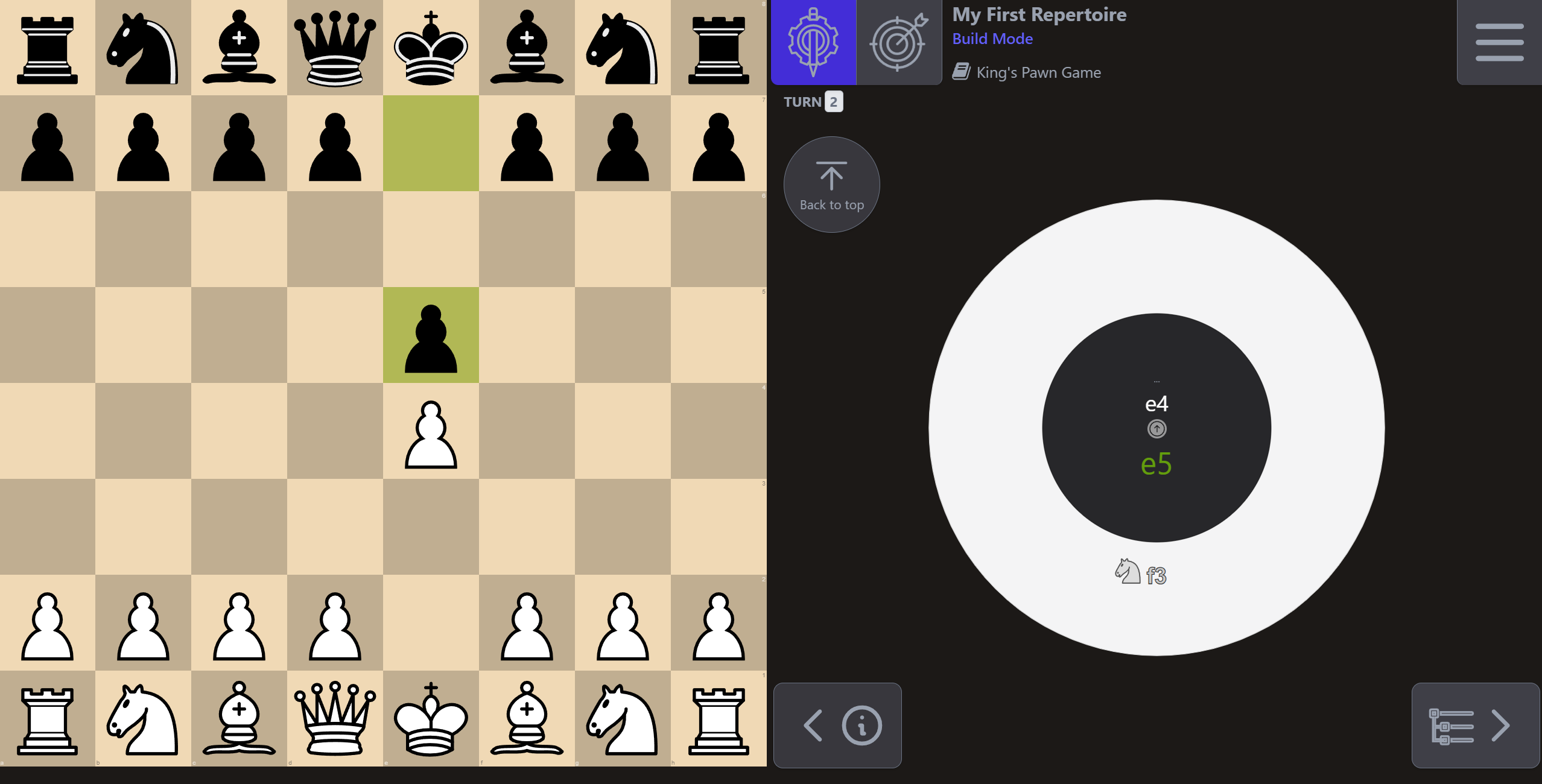
Now you can see a new ring on the sunburst, indicating the saved move in your repertoire for the current chess position.
" Ok, but we wanted to add a black move instead of e5… "
Yes, so let's click on the center again to go back to the previous position….
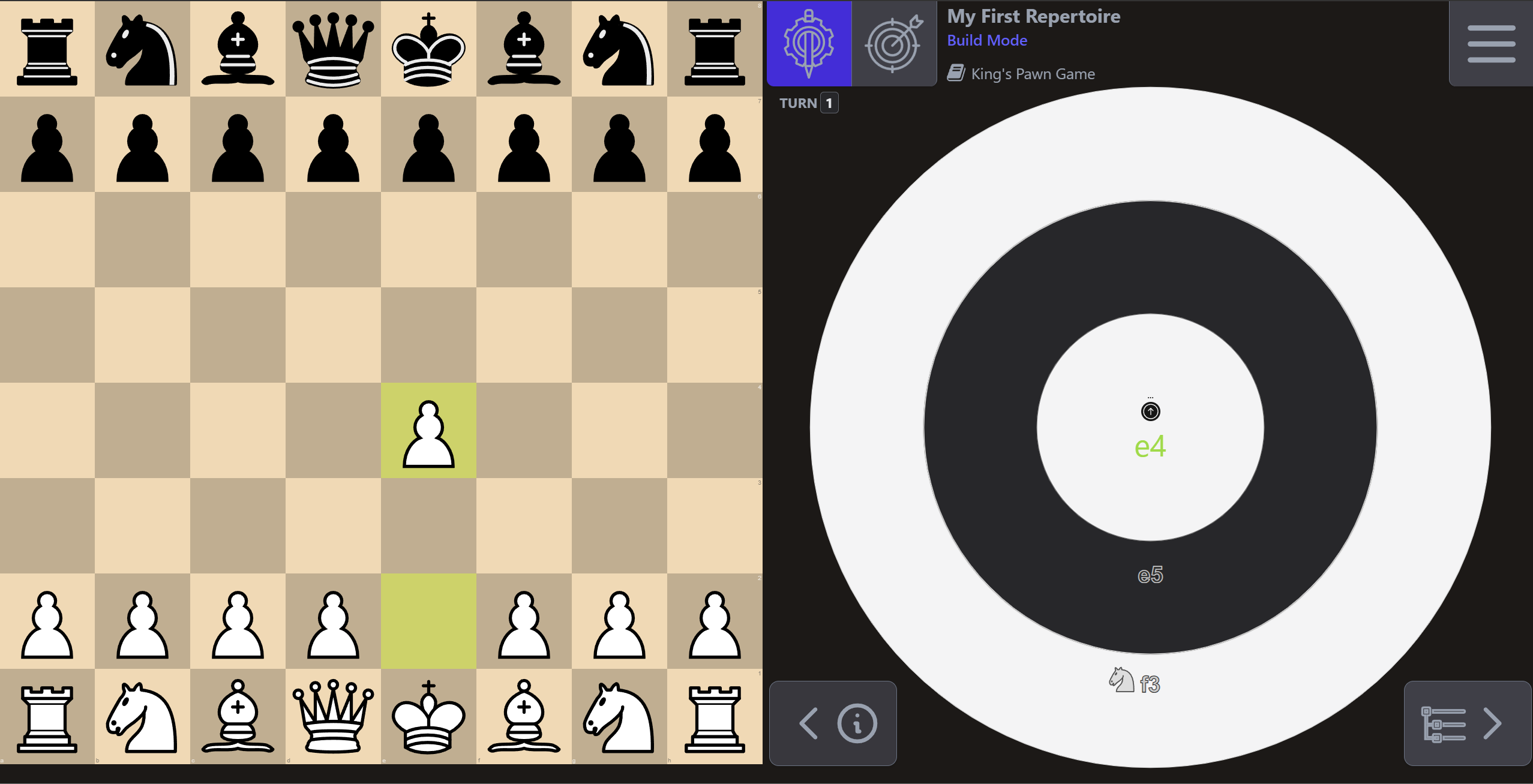
Here we go, from here we can play another black move on the board, in response to 1. e4…
Let's play c5 to enter a Sicilian Defense.
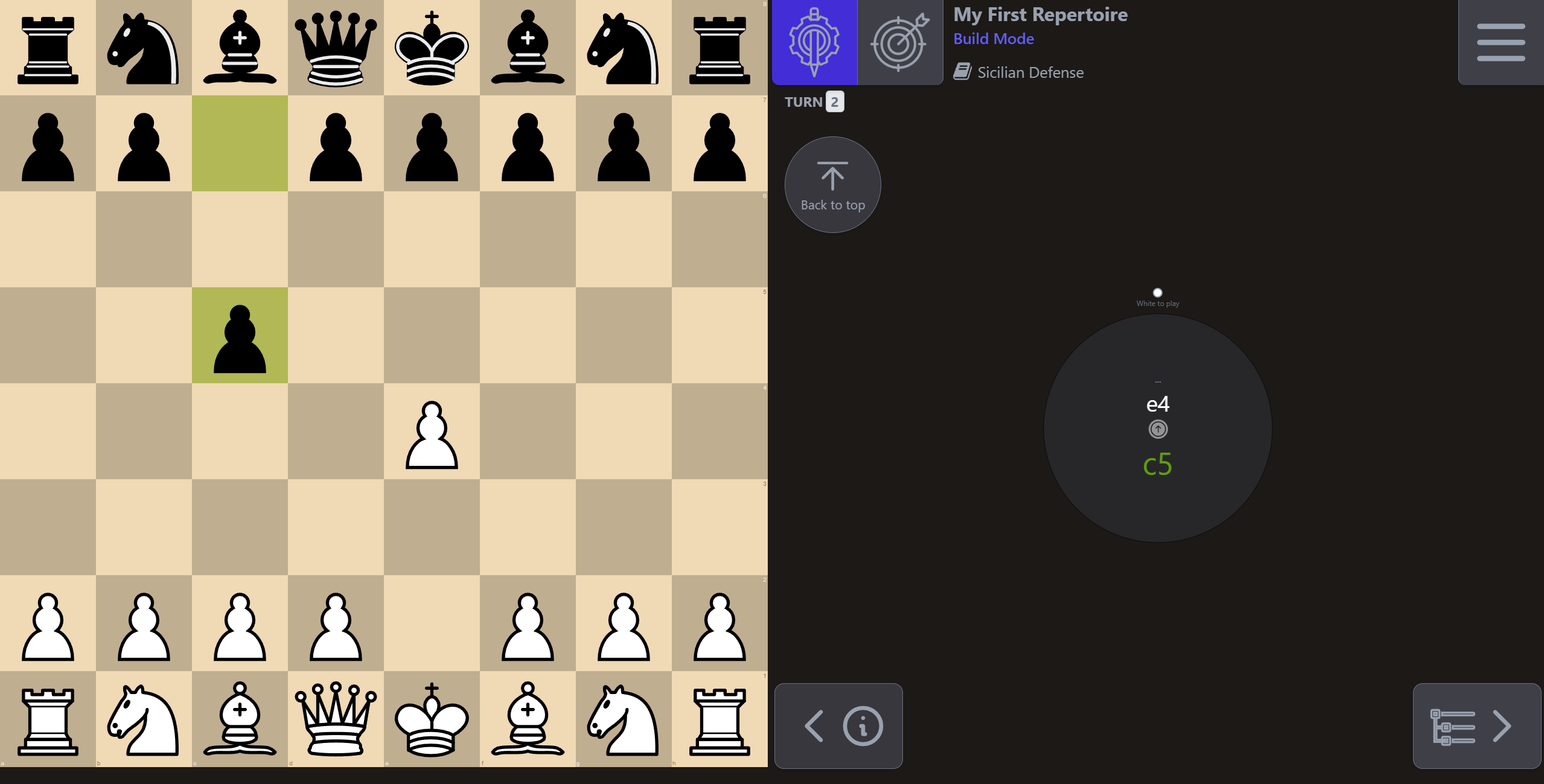
Okaaaay, now let's go back one step using the sunburst center….
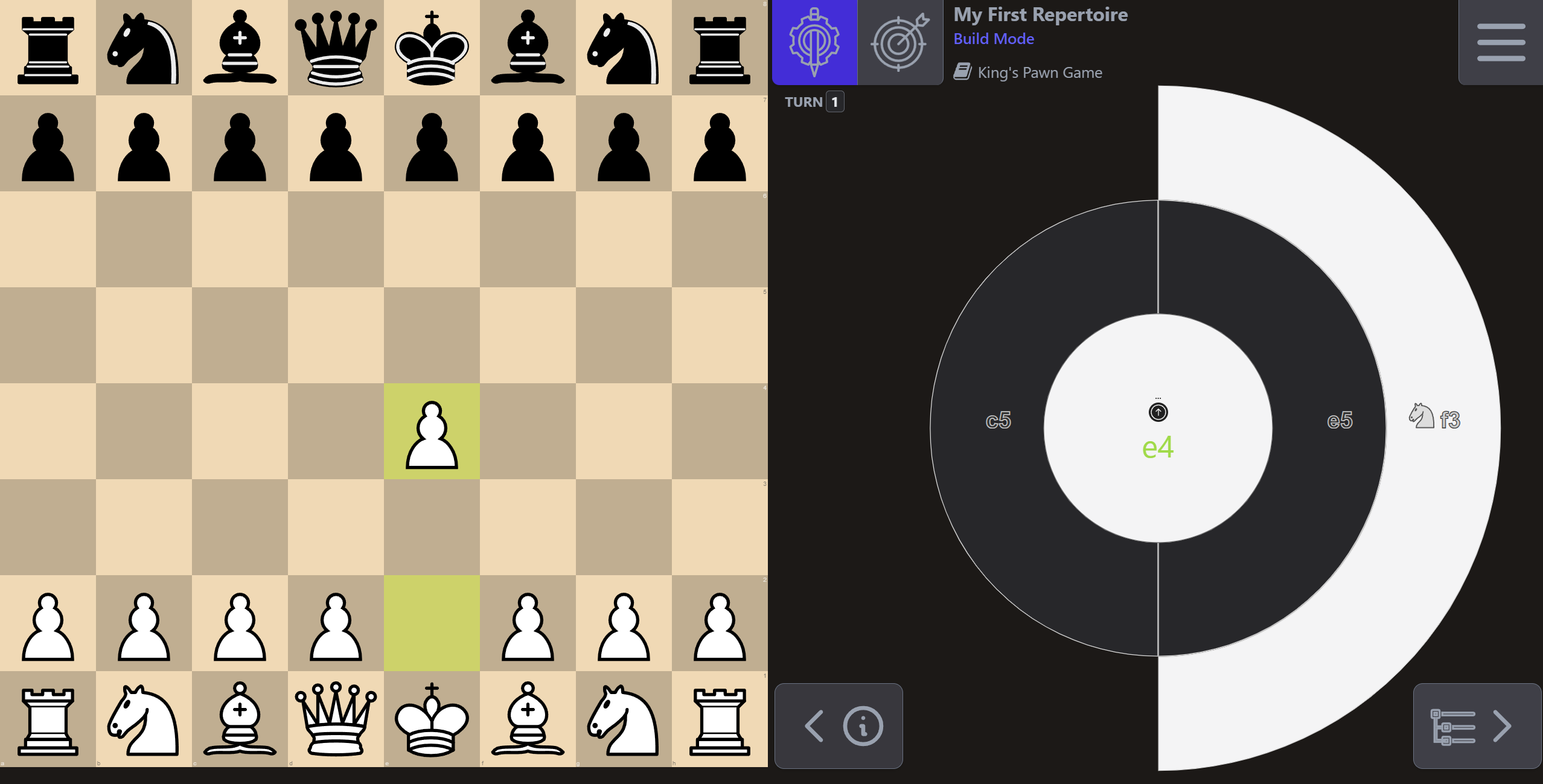
Here you can now see that the inner ring is split in 2, showing the moves we added in the repertoire. It it obvious to see that the repertoire doesn't contain a response after 1. e4 c5, but contains one after 1. e4 e5.
That's it !! you know how to build a repertoire using CRC, now your job is to study in order to add good moves and understand why they are..
¶ Navigate in a repertoire
¶ Sunburst View
You can use the sunburst view to navigate in your repertoire.
Just click on a particular move to reach that position on the chessboard and click in the center of the sunburst view to go one step back.
¶ Tree View
Alternatively, you can also switch to the ‘’Tree View'' to explore your repertoire. Use the view switch with the Tree Icon:
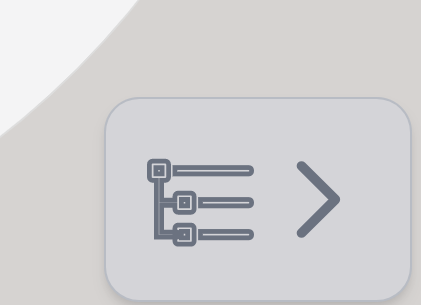
In the Tree View, you can just click on a move in the tree to reach that position.
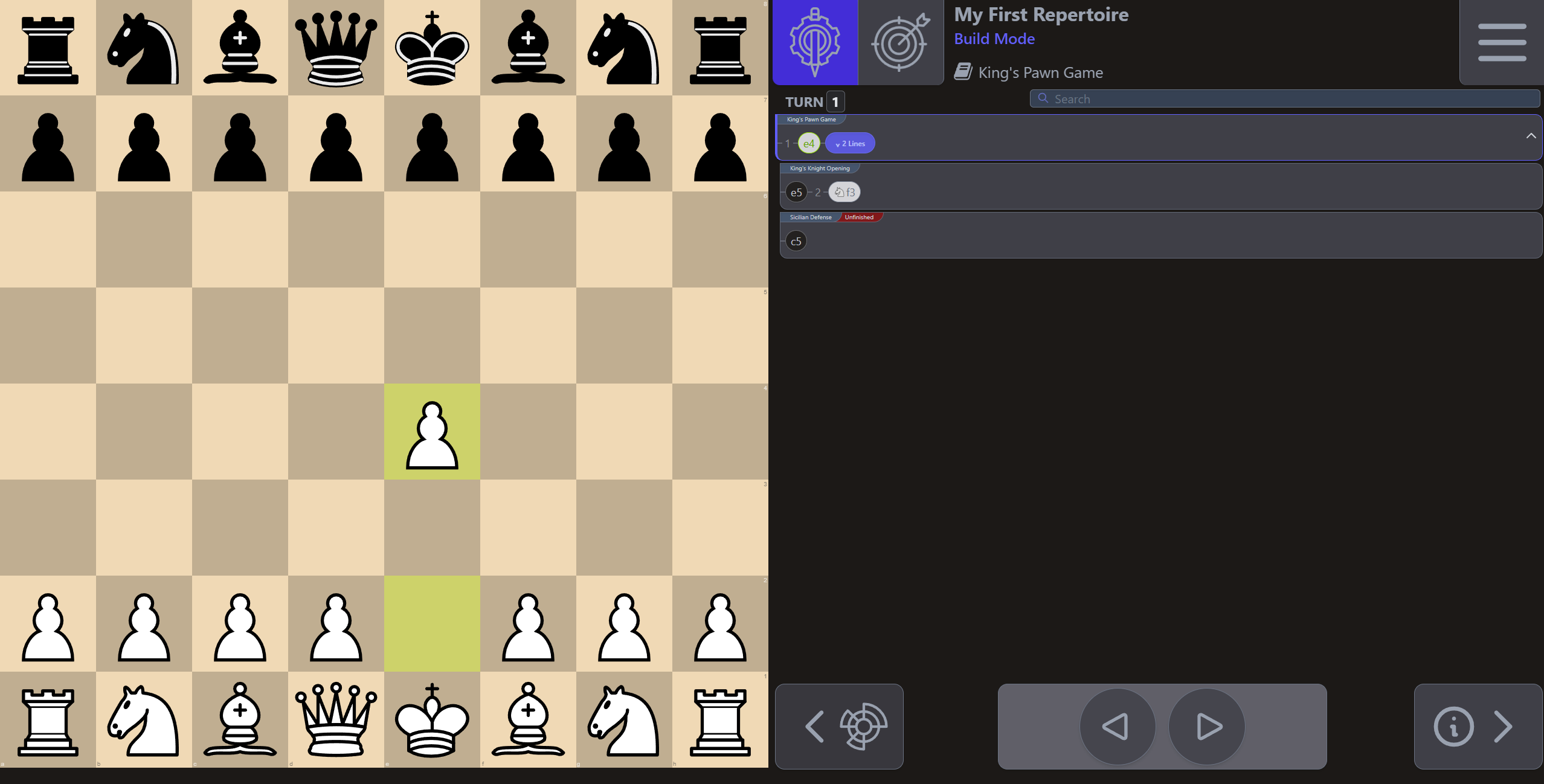
If a line contains children, you can click on it to expand or collapse them.
You can see an “unfinished” label on unfinished lines.
¶ Filtering lines
You can filter lines using the search bar, for instance if we type “sici”:
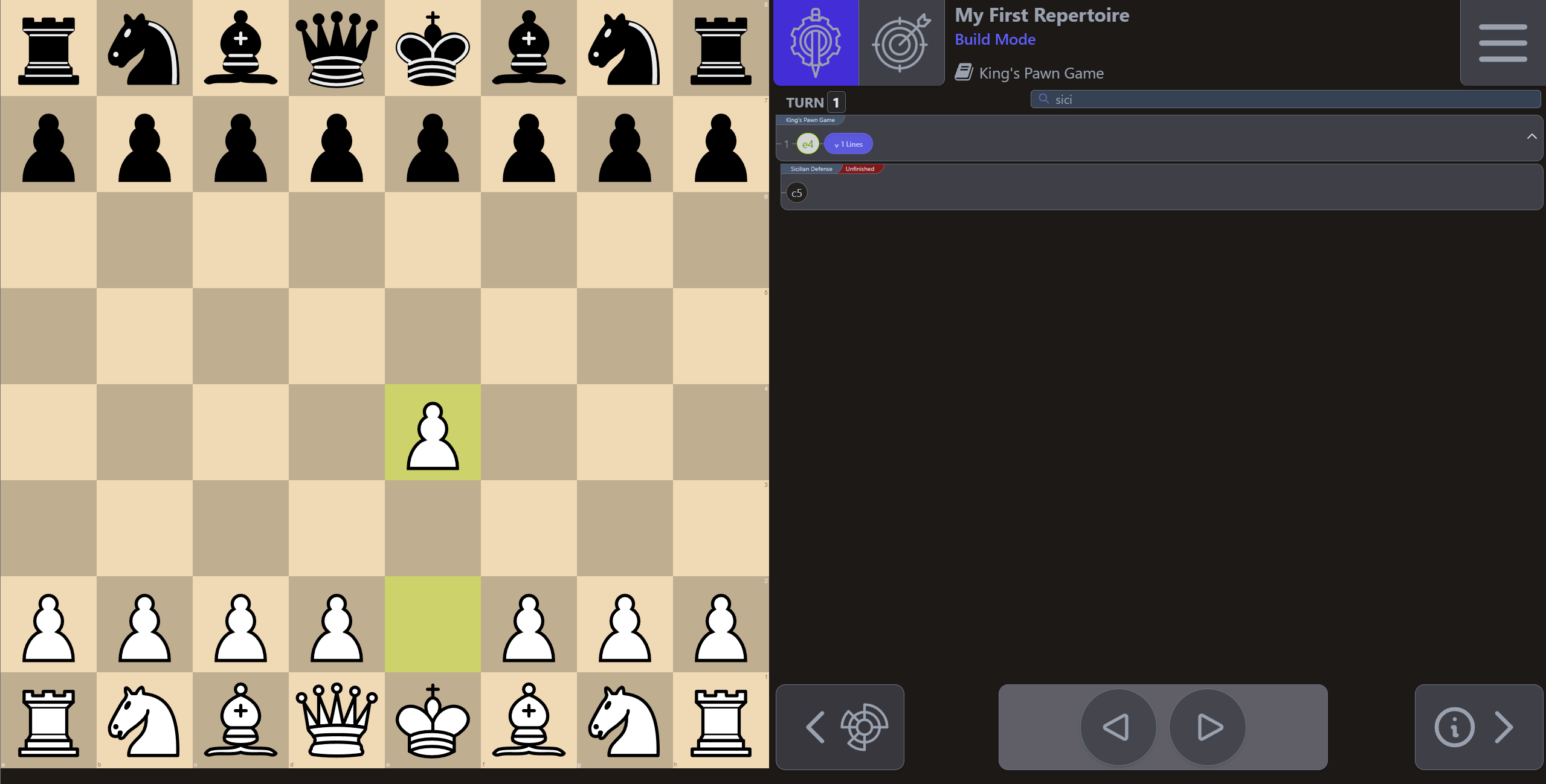
You can also type the “san” representation of a move in the search bar in order to display every line containing the move.
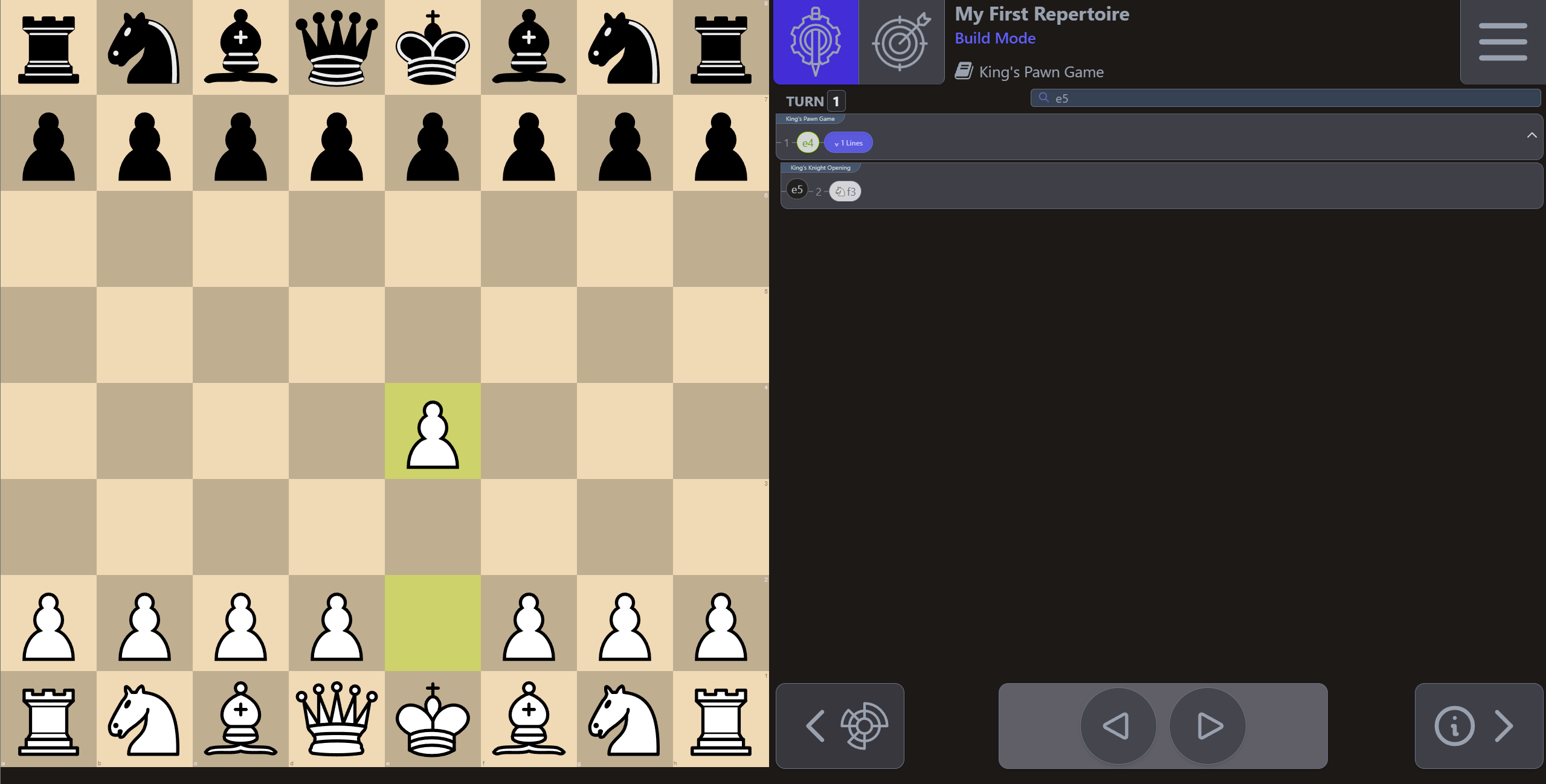
Note that you can't expand or collapse lines when using the search filter.
¶ Replace a move from your repertoire
The principle is simple: when it's your turn to play in a given position, your repertoire should only contain one possible move. The goal is to later play this memorized move in train mode.
If however, you want to play an alternative move than the one saved in the given position, a confirmation message will first appear, in order to avoid replacing a move from your repertoire too easily. When confirmed, your new move will be added to your repertoire.
¶ How to delete a Move from your Repertoire
¶ Using the Sunburst View
If you want to delete a move from your repertoire, you can do it from the sunburst view.
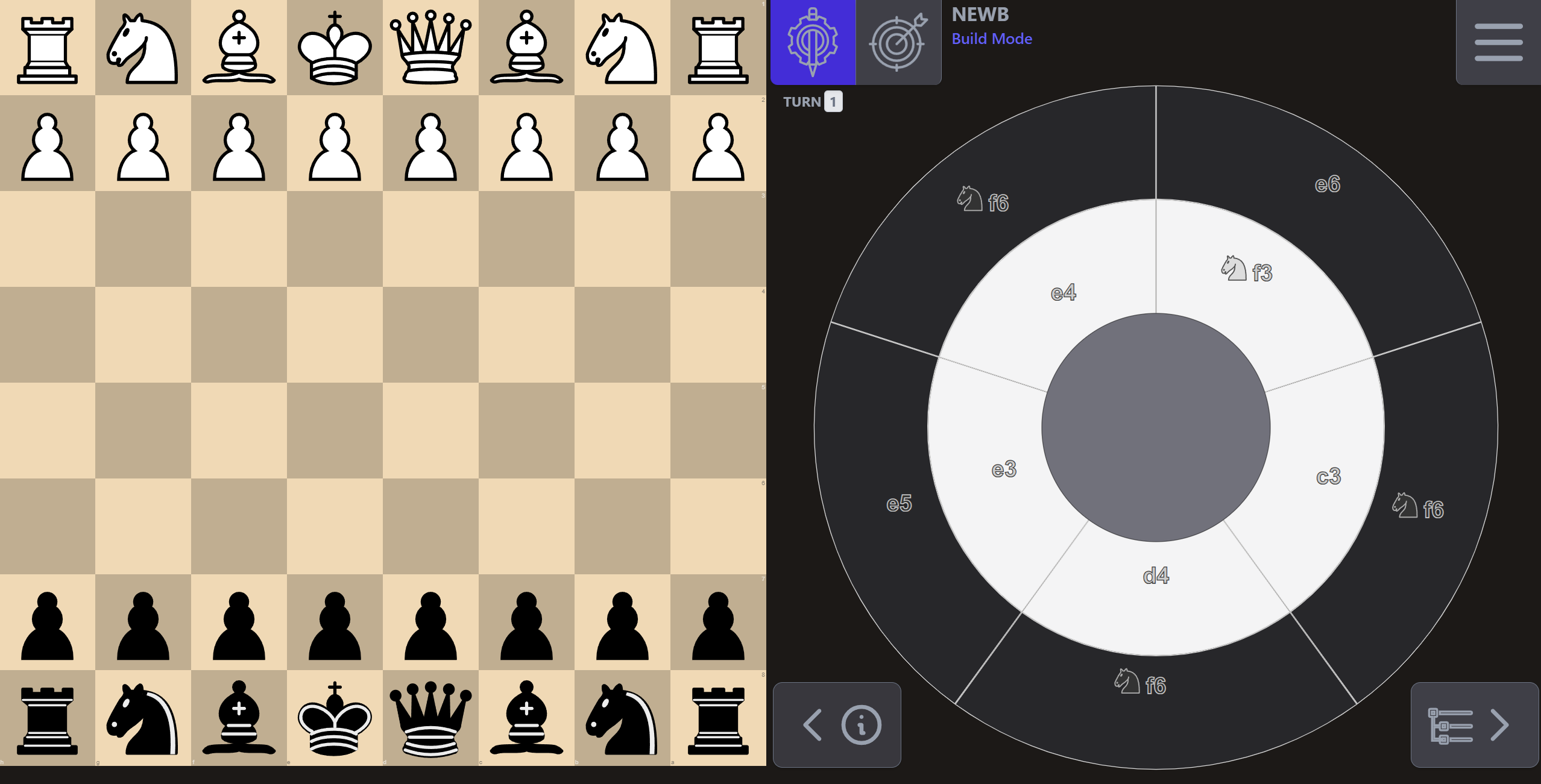
On a computer: right click on a move to open the circular menu, then click on the red trash icon.
On a smartphone or tablet: touch & hold on a move to open the circular menu, then touch the red trash icon
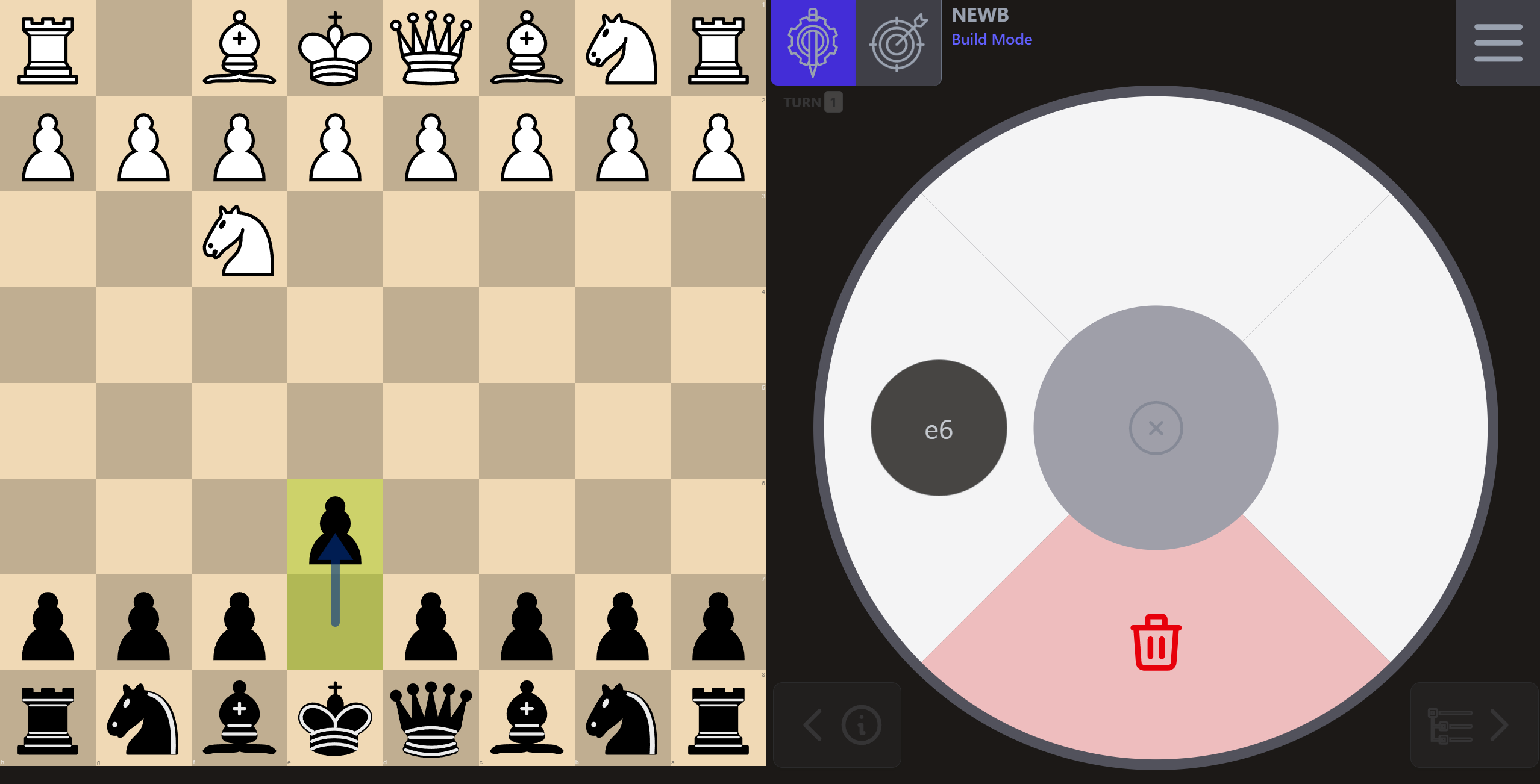
In the confirmation mode, hit the confirmation button to delete the move
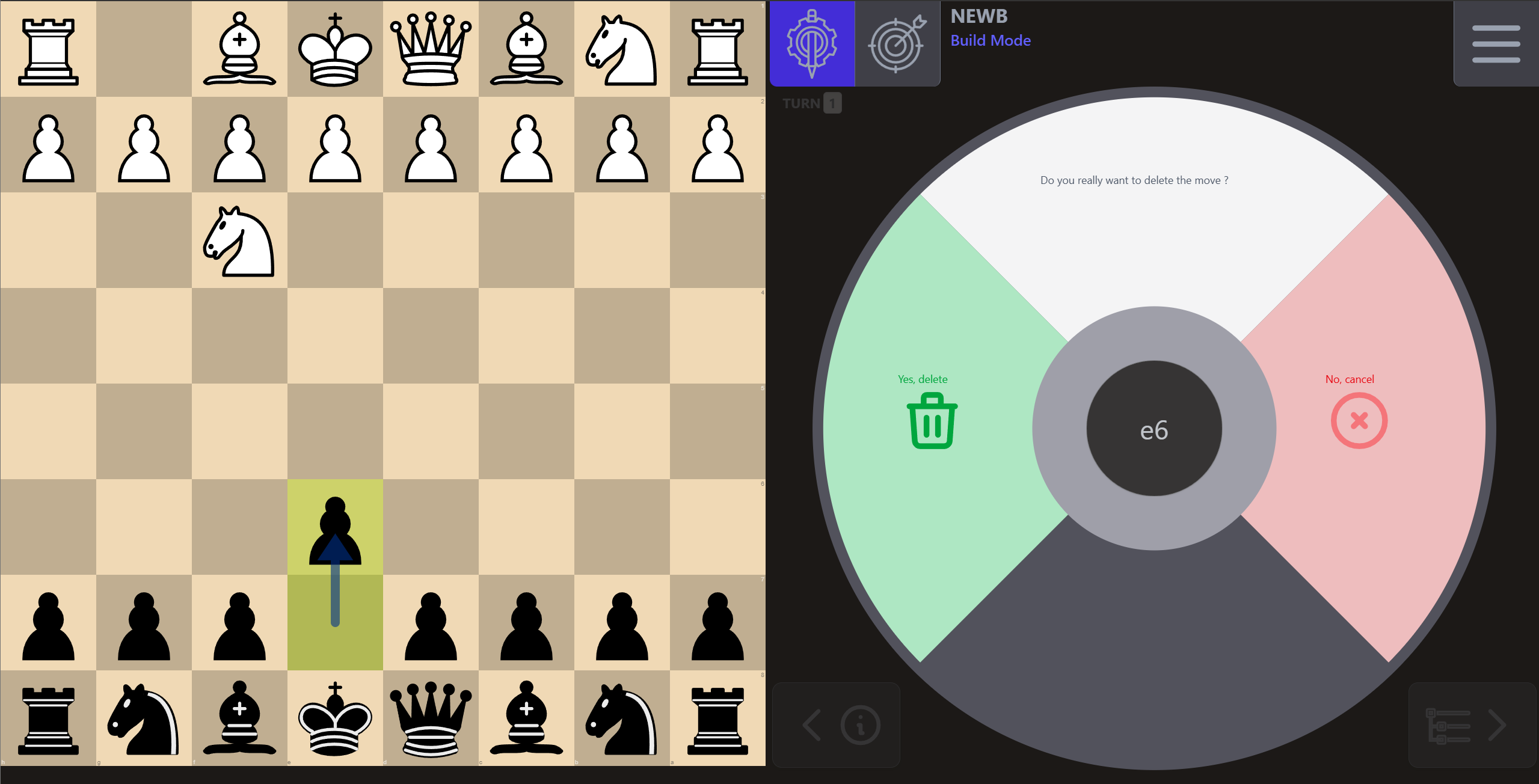
¶ Using the Tree View
You can also delete a move using the Tree View
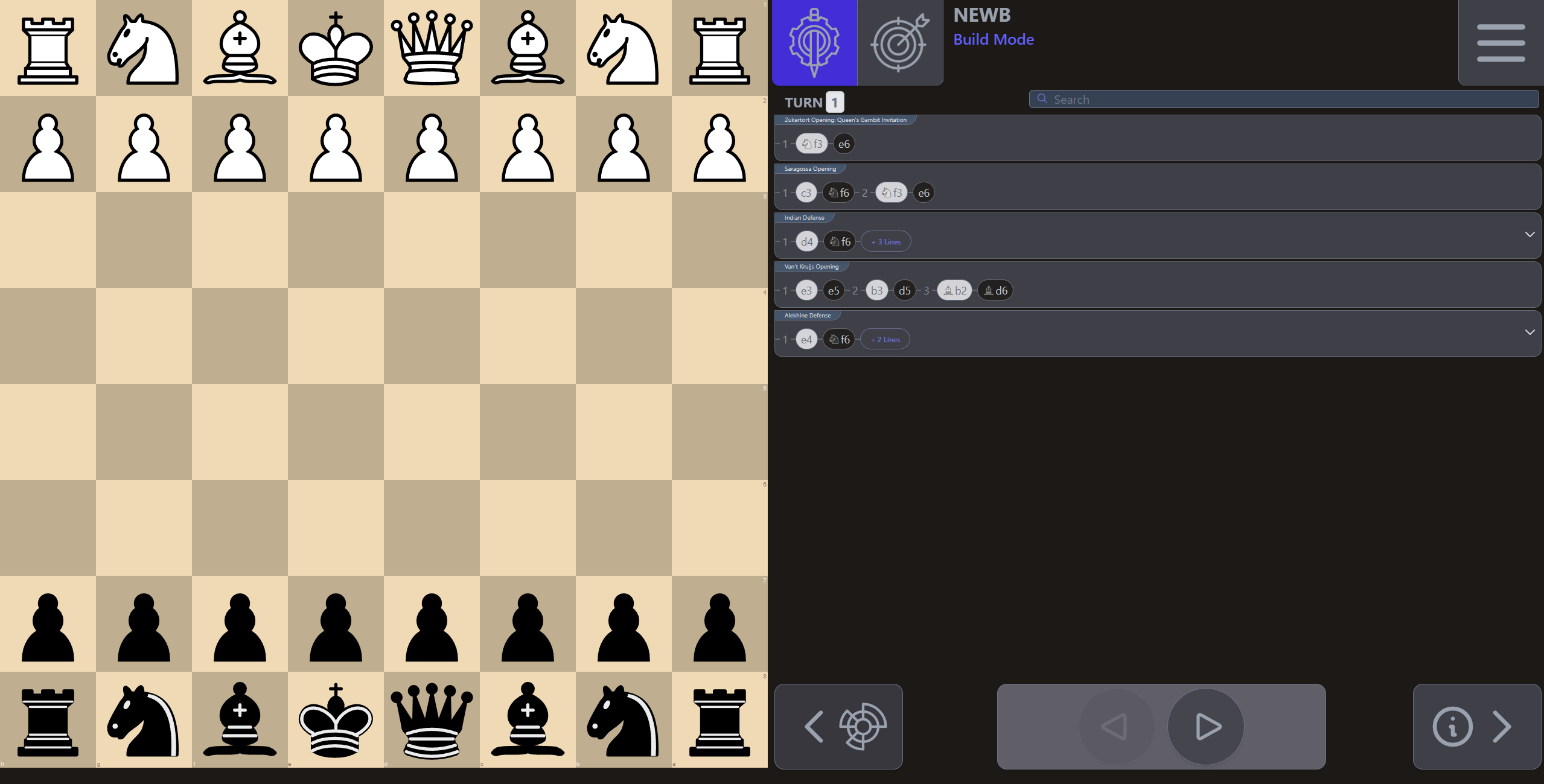
On a computer: right click on a move to open the delete menu, then click on the “Delete” button.
On a smartphone or tablet: touch & hold on a move to open the delete menu, then touch the “Delete” button.

It will enter the confirmation mode where you can confirm the deletion of the move
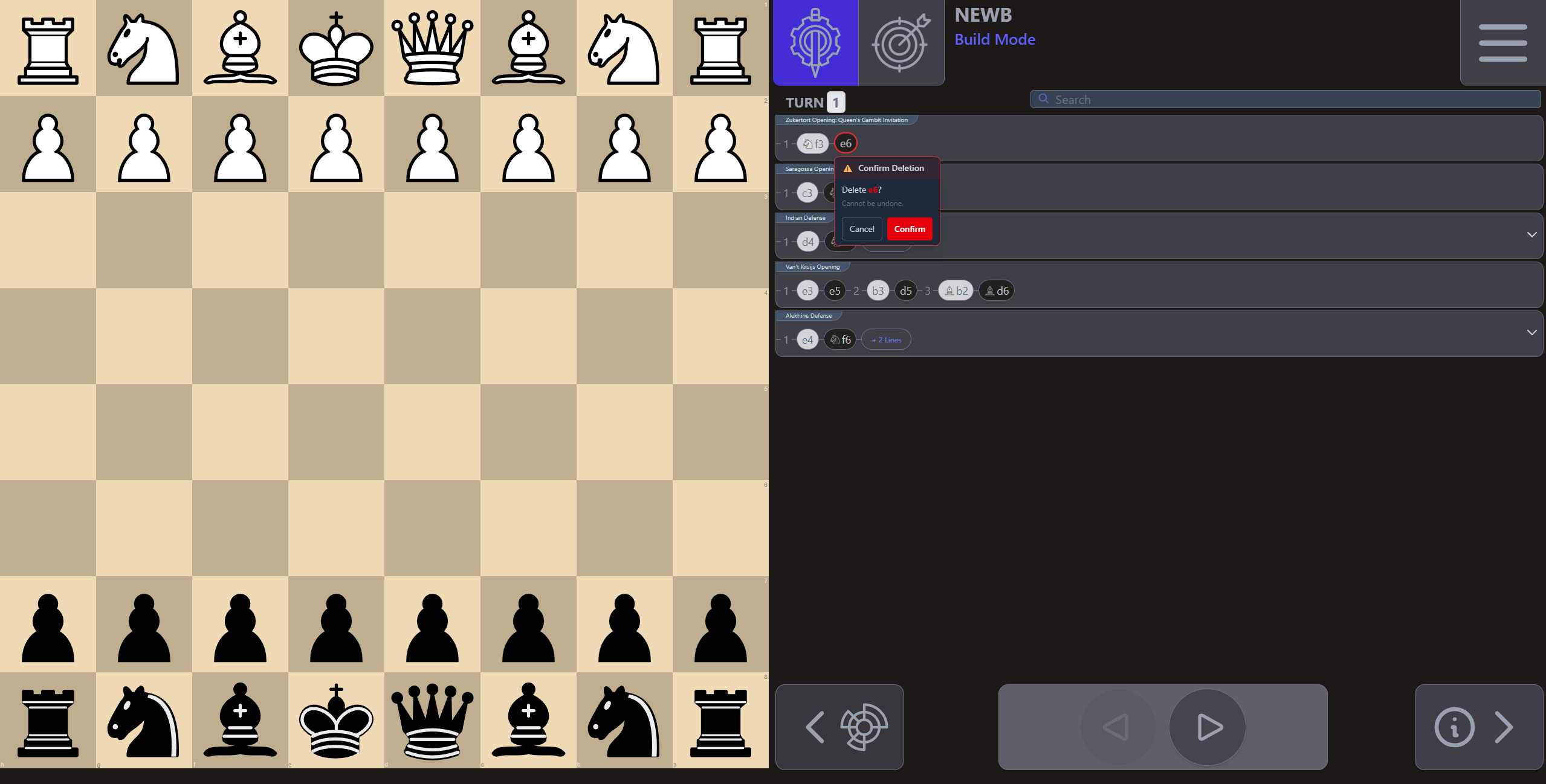
¶ Train mode
In Train mode, you can turn your eye to the memorizing part. By repeating this more and more, you will be able to memorize all the variants of your own repertoire and consequently be able to use them in the context of a real game!
Since version 0.2.2, the last position used in build mode is saved and used as a starting position in train mode.
¶ Training Range
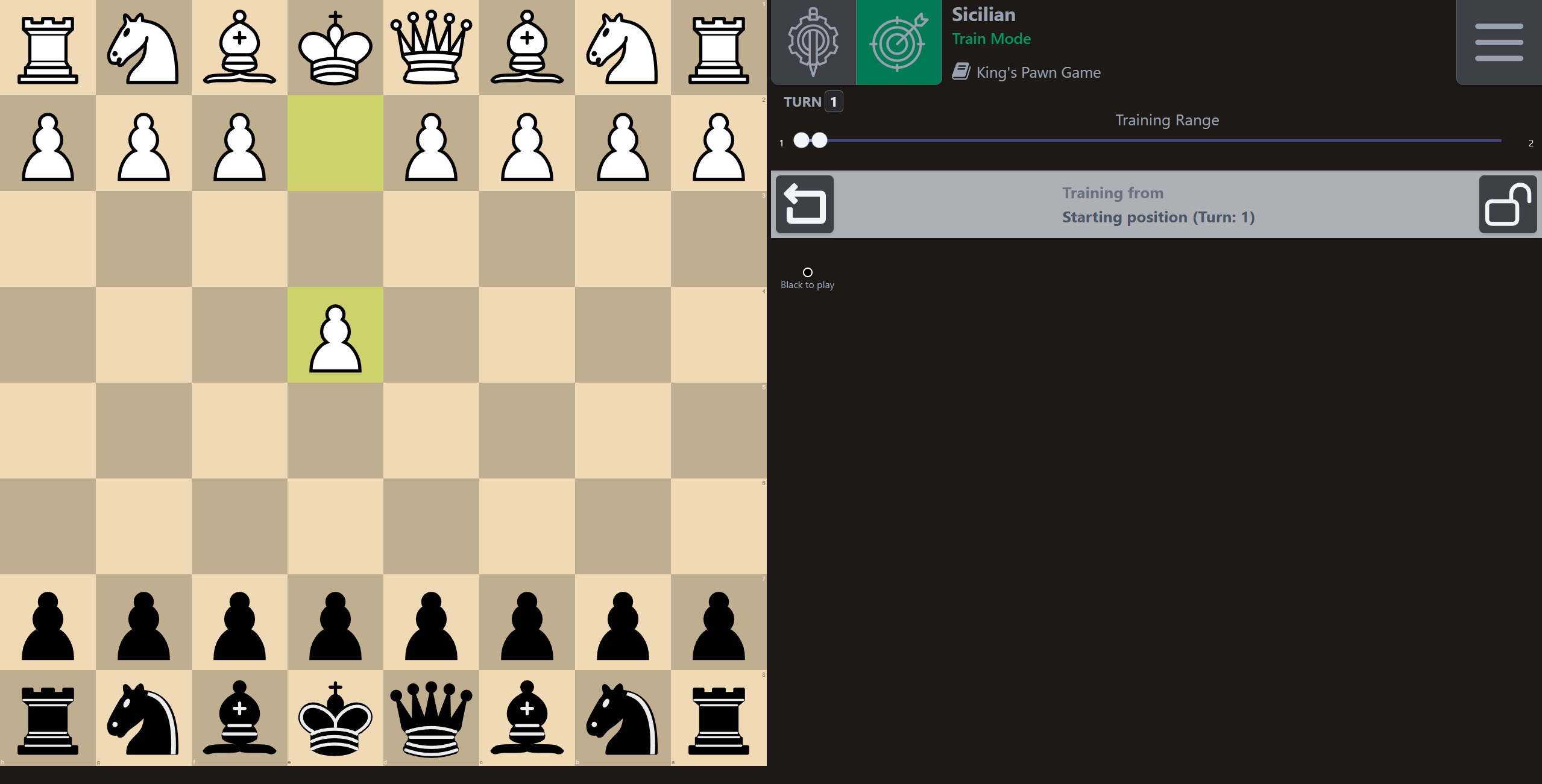
If you are training a repertoire in range (1)-(2) you'll only have to play one good move in order to reach the success screen.
In the example above, we are training a black repertoire. The chosen Training Range is (1)-(2) .
This means that the line will be considered done successfully, if you have played one correct black move, and this in response to the move made by white.
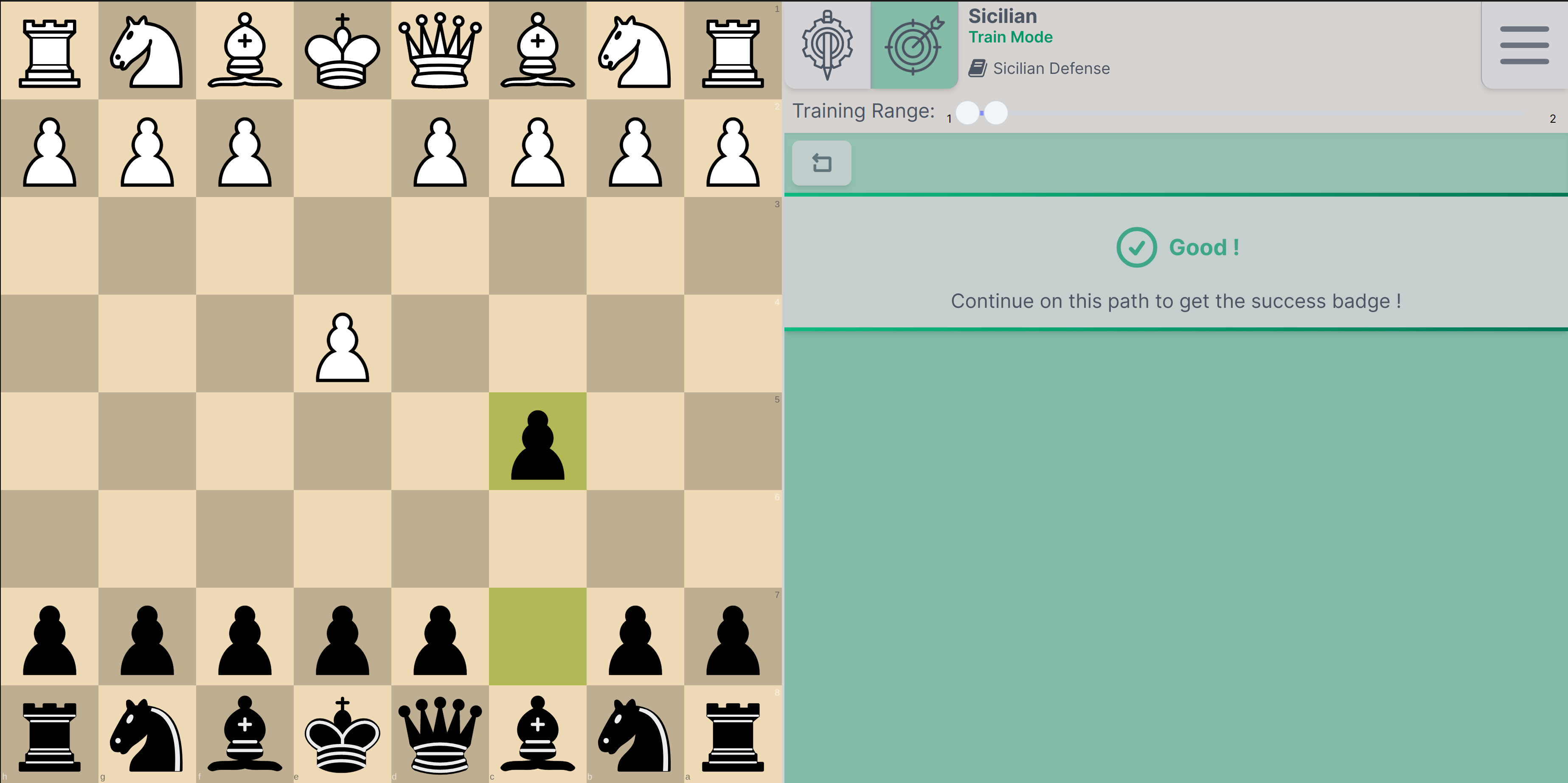
If you increase the upper bound by 1, setting the range to (1)--(3), you'll have to play one more move in order to reach the success screen.
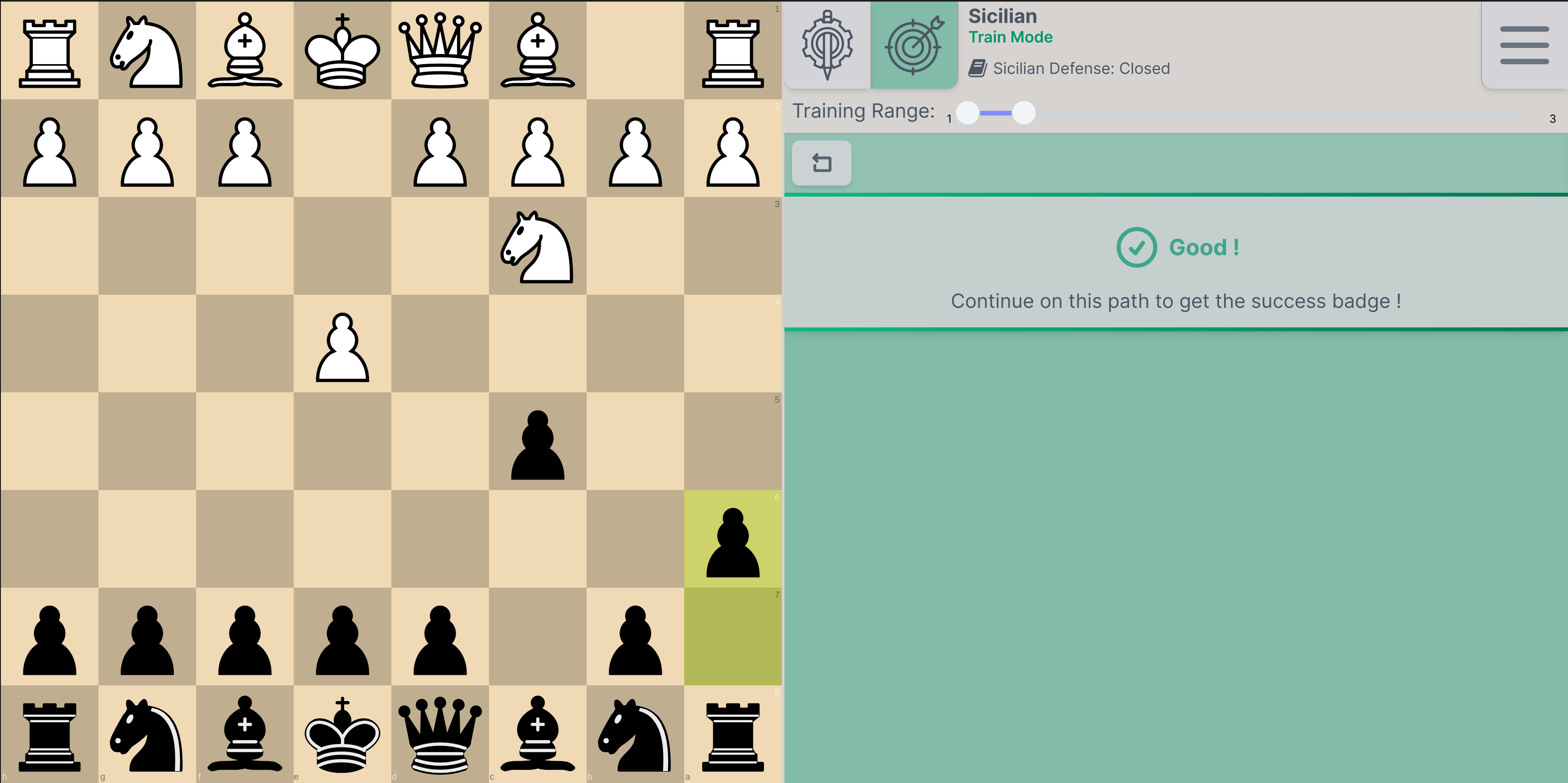
If you increase the lower bound by 1, setting the range to -(2)-(3), the start position will be changed so that training starts from positions at the chosen depth.
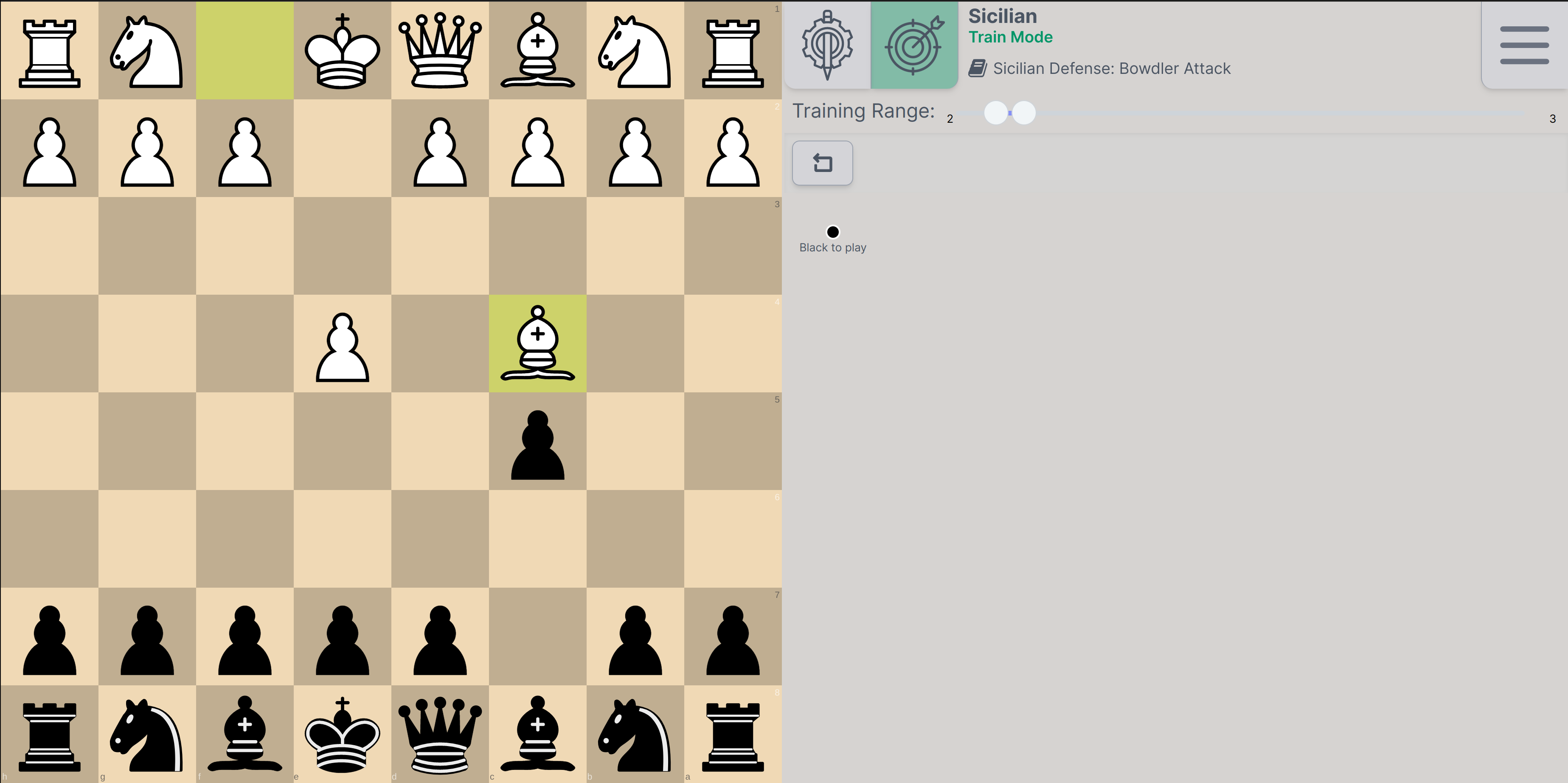
In our example, the position begins at move 2 and you have to play one correct move to reach the success screen.
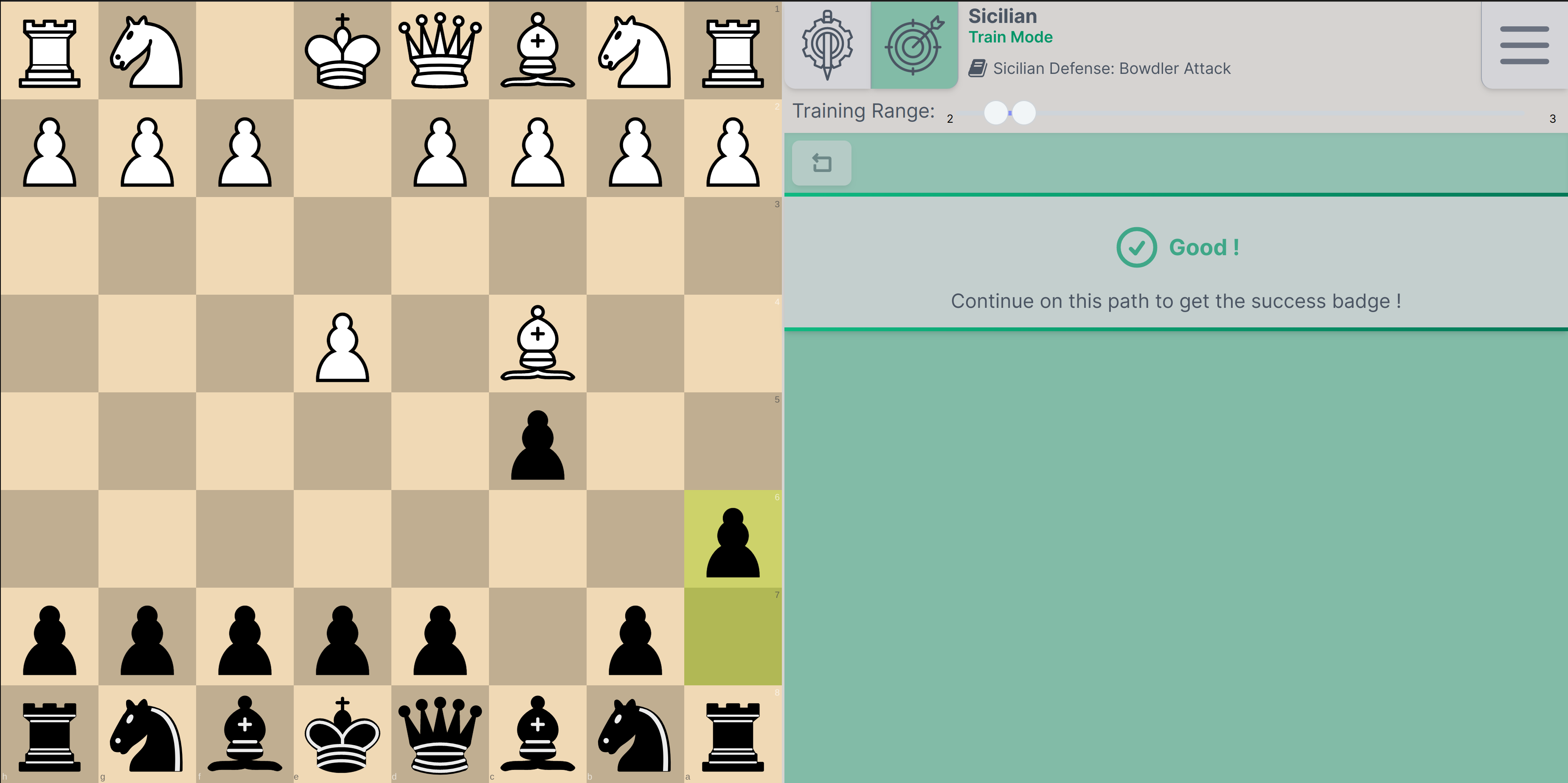
¶ Reset board
Once you reached the success screen, you can choose to reset, and train again.
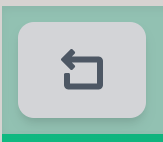
Since version 0.2.2, the button reset the position to the “training from” position.
¶ Opponent's Moves
The opponent's moves, in this case white, are chosen automatically, with a kind of spaced repetition algorithm. This means that you'll have a greater probability of encountering lines where you made errors, or lines that you didn't encounter for a long time. But in any case, those parameters are just influencing the probability and there's still a “random” selection at the end.
When you play another move than the one from your repertoire, a notification will pop up to indicate that it was not your “good” move. At the same time, an arrow will display the “correct” move, meaning the chosen one from your repertoire.
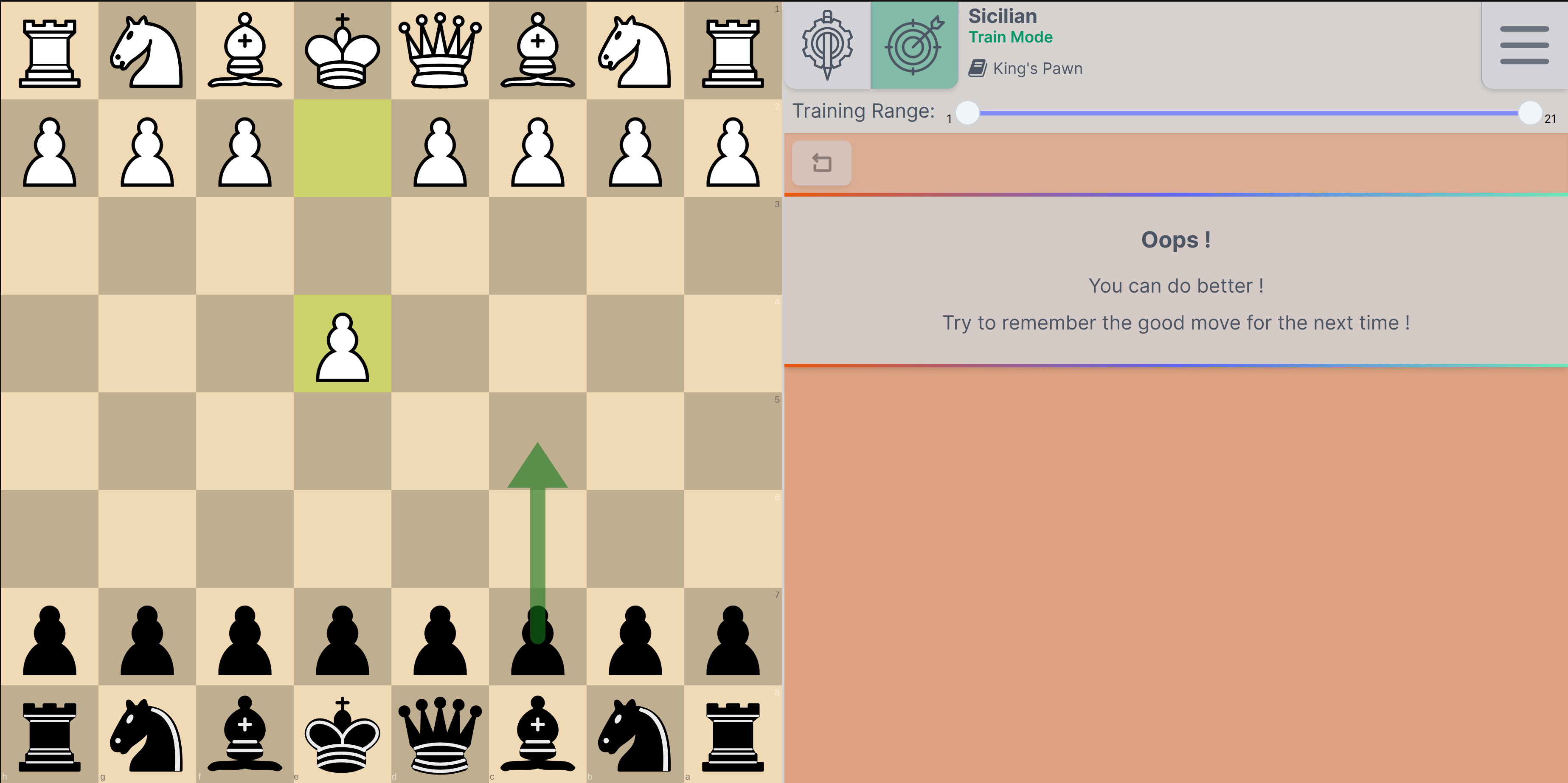
¶ Importing a repertoire using an existing PGN file
When creating a new repertoire, you can use an existing PGN containing variants.
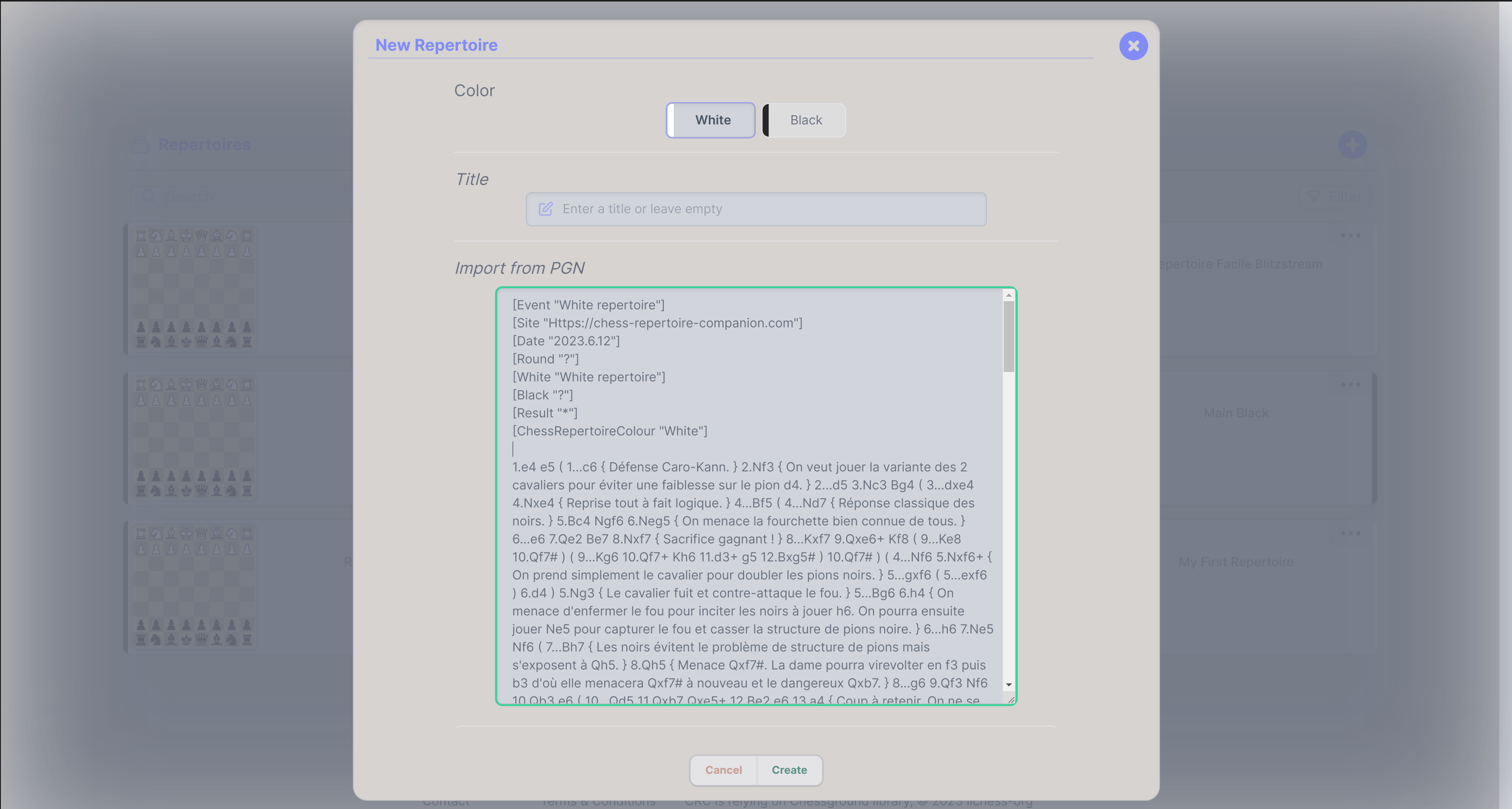
¶ Convert a demo repertoire and upload it to an online account
If you created a repertoire without being logged in to an account, the repertoire is created in demo mode and is only available from the same device on which it has been created.
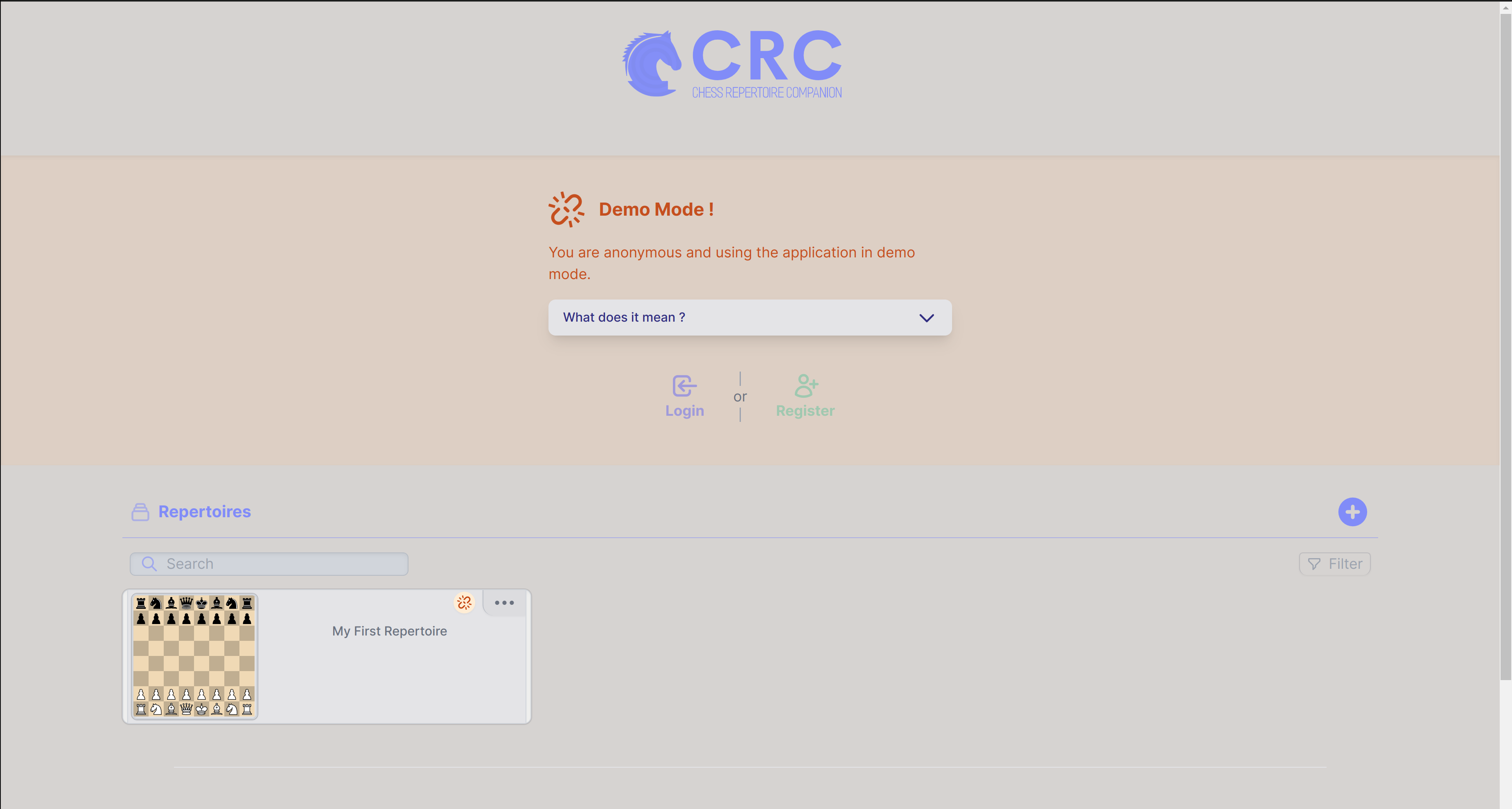
After logging in, demo repertoires will be displayed with an additional demo icon.
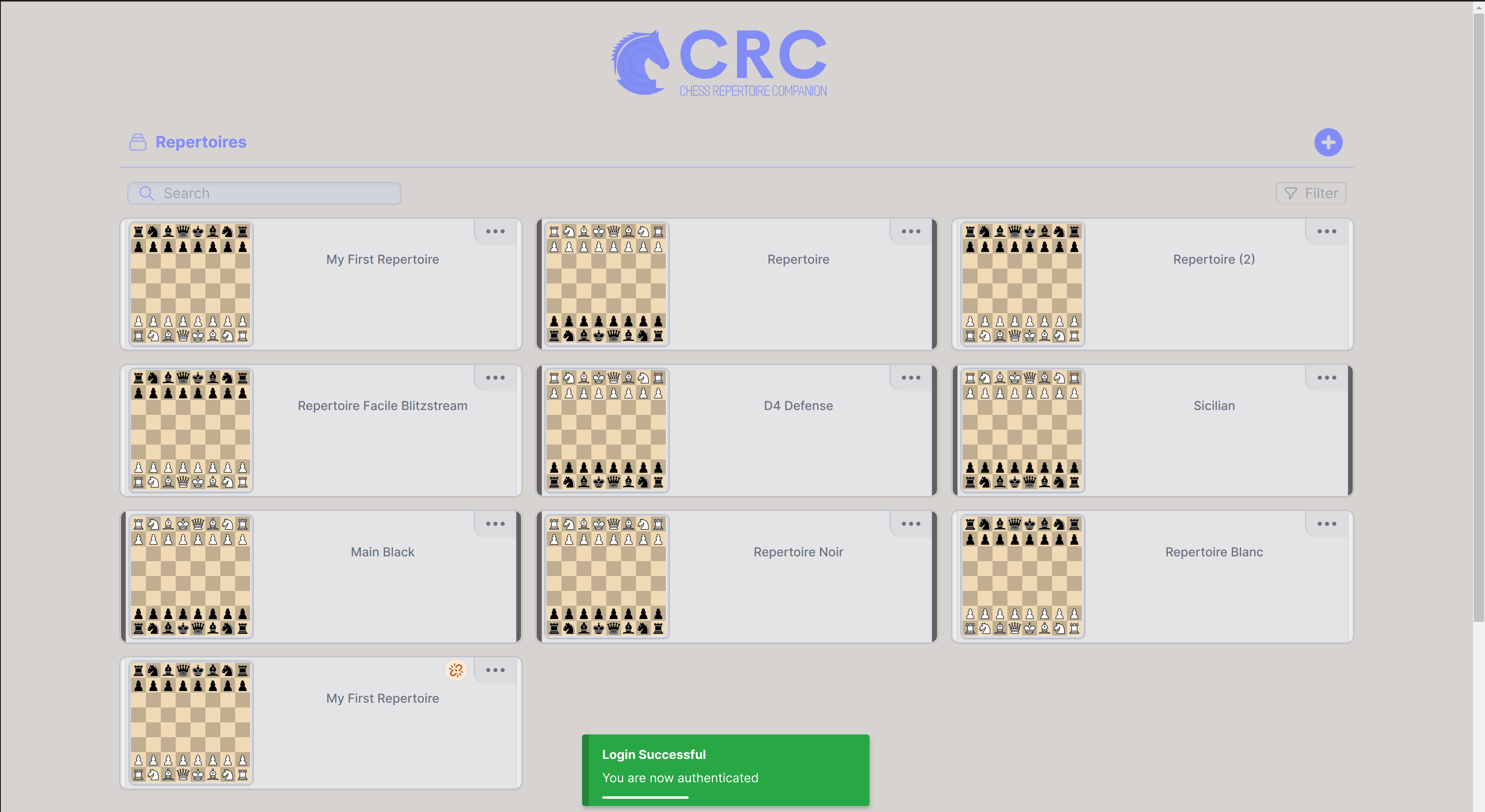
Clicking on the demo icon will open a contextual menu where you can convert your demo repertoire and upload it into your account.
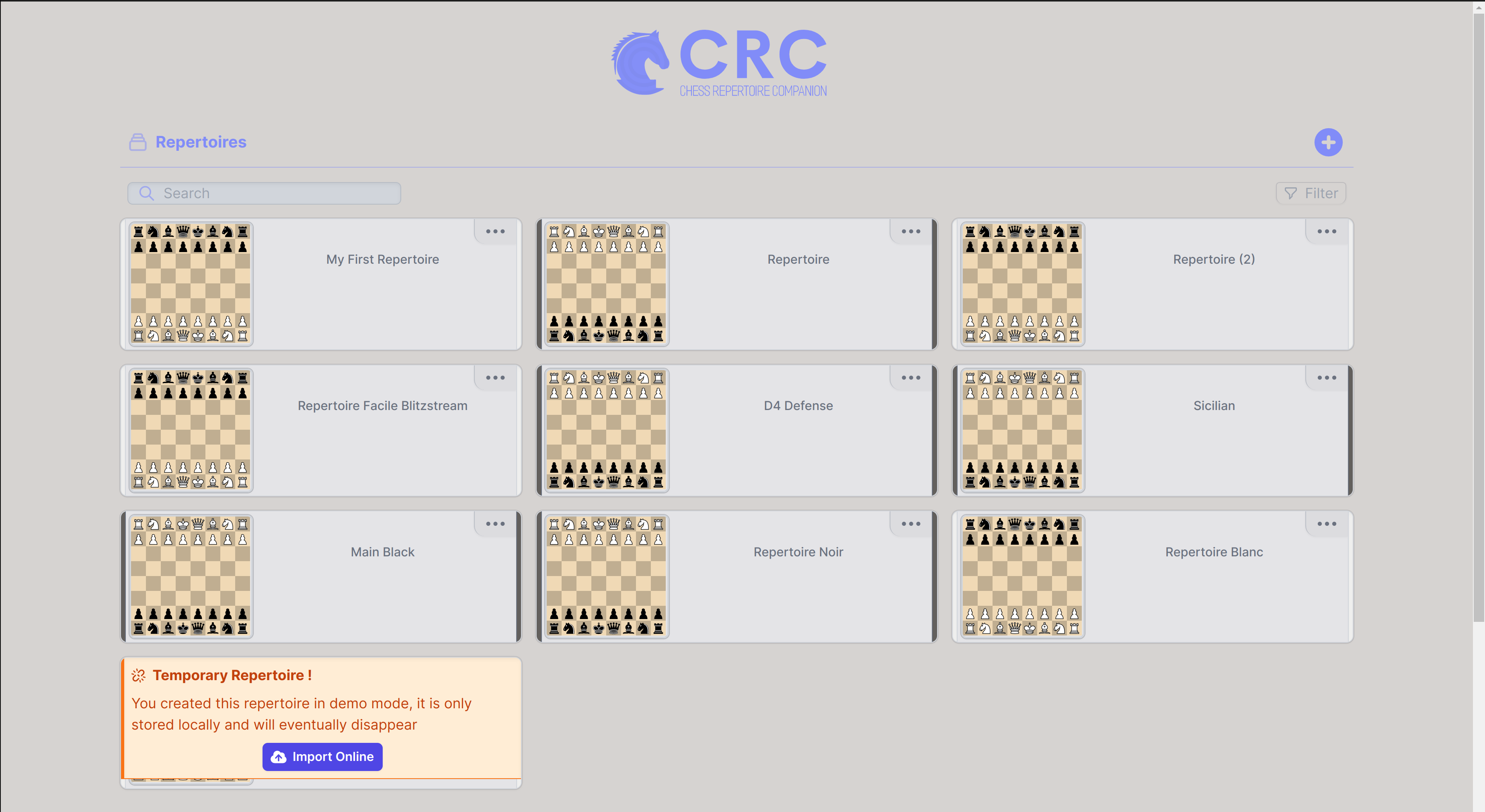
At the end of the import process, you'll be able to see your repertoire.
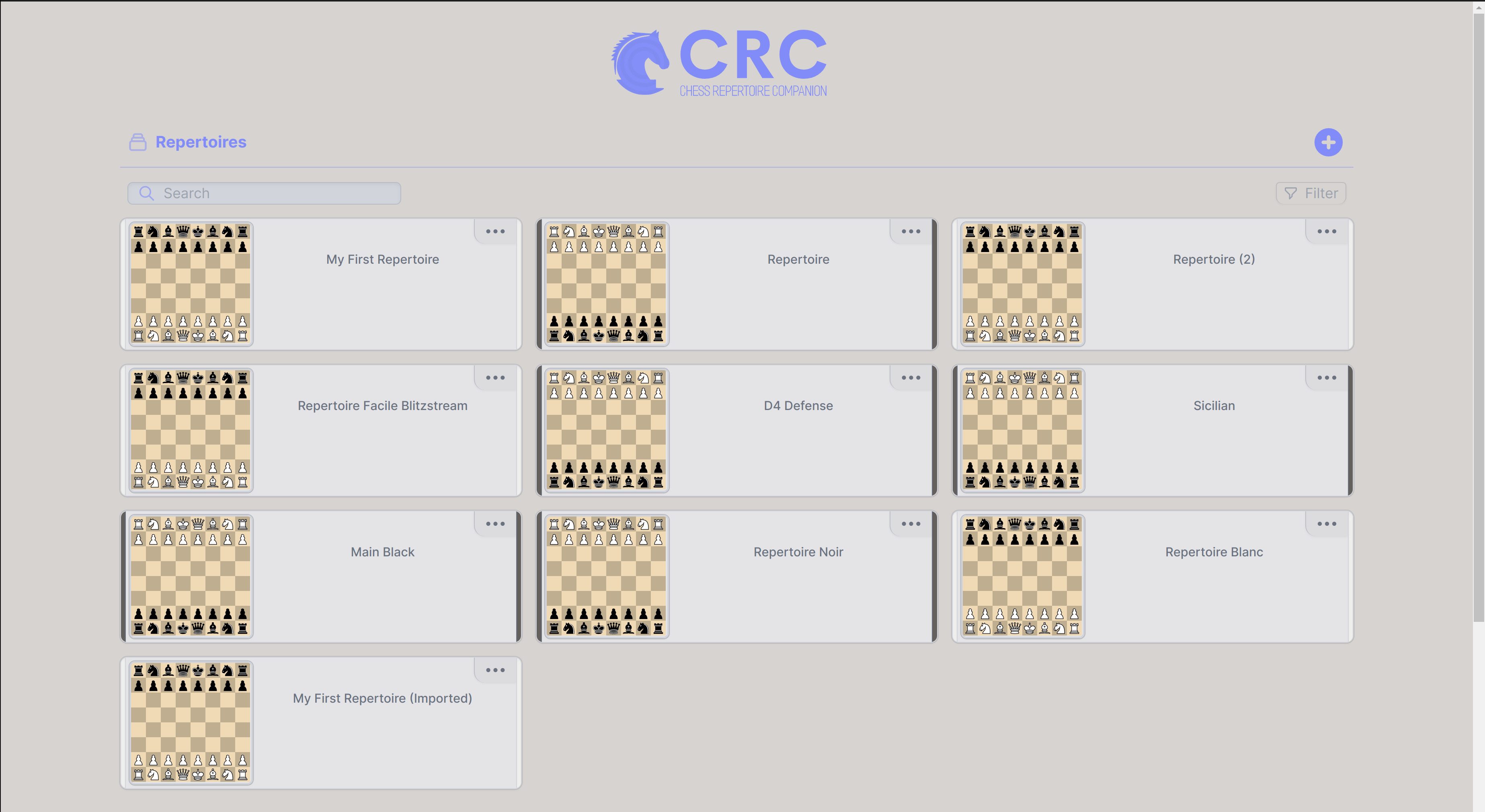
Notice that the title now contains an “(Imported)” mention.